- 17 Sep 2025
- 2 Minutes to read
- Print
- DarkLight
Configuring OFAC
- Updated on 17 Sep 2025
- 2 Minutes to read
- Print
- DarkLight
Configuring OFAC
Data Aggregator Service: Configuration
Once licensed, configuration of the Data Aggregation Service/OFAC Integration is straight forward.
The Configuration Page
To access the Data Aggregation Service configuration area,via the top menu, navigate to Manage/Setup - Application Configuration - Data Aggregator Service.
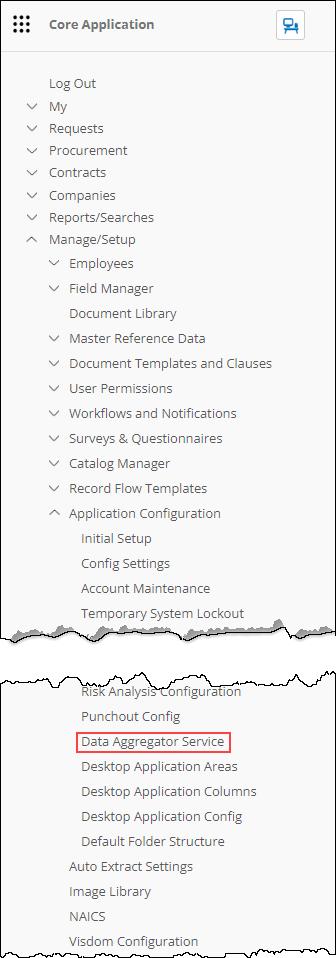
2. If setting up the aggregator service for the first time, a login prompt displays. Enter your credentials for the service. When done, click Authorize.
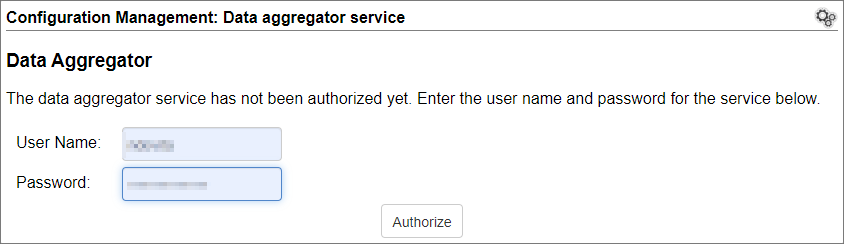
3. The Configuration Management: Data Aggregator Service page displays. On the service's tab, numerous options are available. For ease of use, they are broken into multiple areas:
A. Company/Service Vendor Mapping
In this area, establish the general settings for the integration and indicate the fields in CobbleStone® the data is checked against. A fuzzy search is executed against the Name property, as well as exact searches for the other specified fields. The fuzzy search not only looks for similarly spelled names, but also uses a Soundex algorithm to find phonetically similar names or names that sound alike, as well similar aliases. Click Save Company Settings when done with this area.
B. Employee/User Service Mapping
In this area, establish the general settings for the integration and indicate the fields in CobbleStone® the data is checked against. Like the Company Mappings, A fuzzy search is executed against the Name property, as well as exact searches for the other specified fields. The fuzzy search not only looks for similarly spelled names, but also uses a Soundex algorithm to find phonetically similar names or names that sound alike, as well similar aliases. Click Save Mapping when done.
C. Vendor and Employee Details Page
Disclaimer: OFAC is required to be authorized and active BEFORE you add Vendors and/or employees records into the system to be then run for OFAC validation. If you have existing Vendors and/or Employees in the system before OFAC is activated, the system will currently not process an update check against those existing records or no way to bulk update all records in system before OFAC was turned on.
When running a OFAC Check against records on these tables, The “Allow OFAC Check” field is set to “Yes” when you want to have a scheduled job check ran against that record in the system. You will also need to make sure you have the field “OFAC Last Date Check” showing on the records as well.


.png)

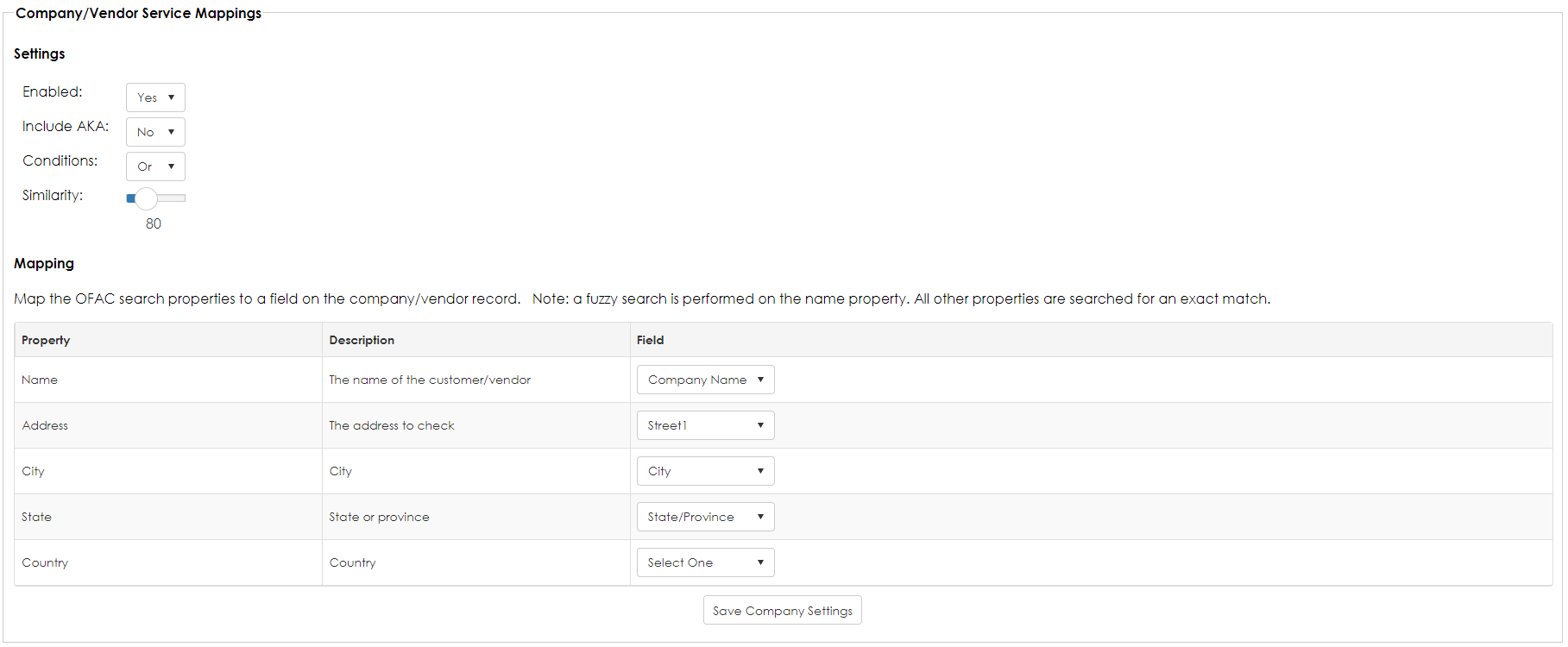
.PNG)
