- 30 Jan 2025
- 1 Minute to read
- Print
- DarkLight
Assign Additional Vendors/Companies to a Contract
- Updated on 30 Jan 2025
- 1 Minute to read
- Print
- DarkLight
Assign Additional Vendors/Companies to a Contract
Contracts: Additionally Assigned: Adding/Assigning Additional Companies
CobbleStone® enables users to add additional companies to contracts.
1. Click View all Actions on the sidebar and then select Assign Companies.
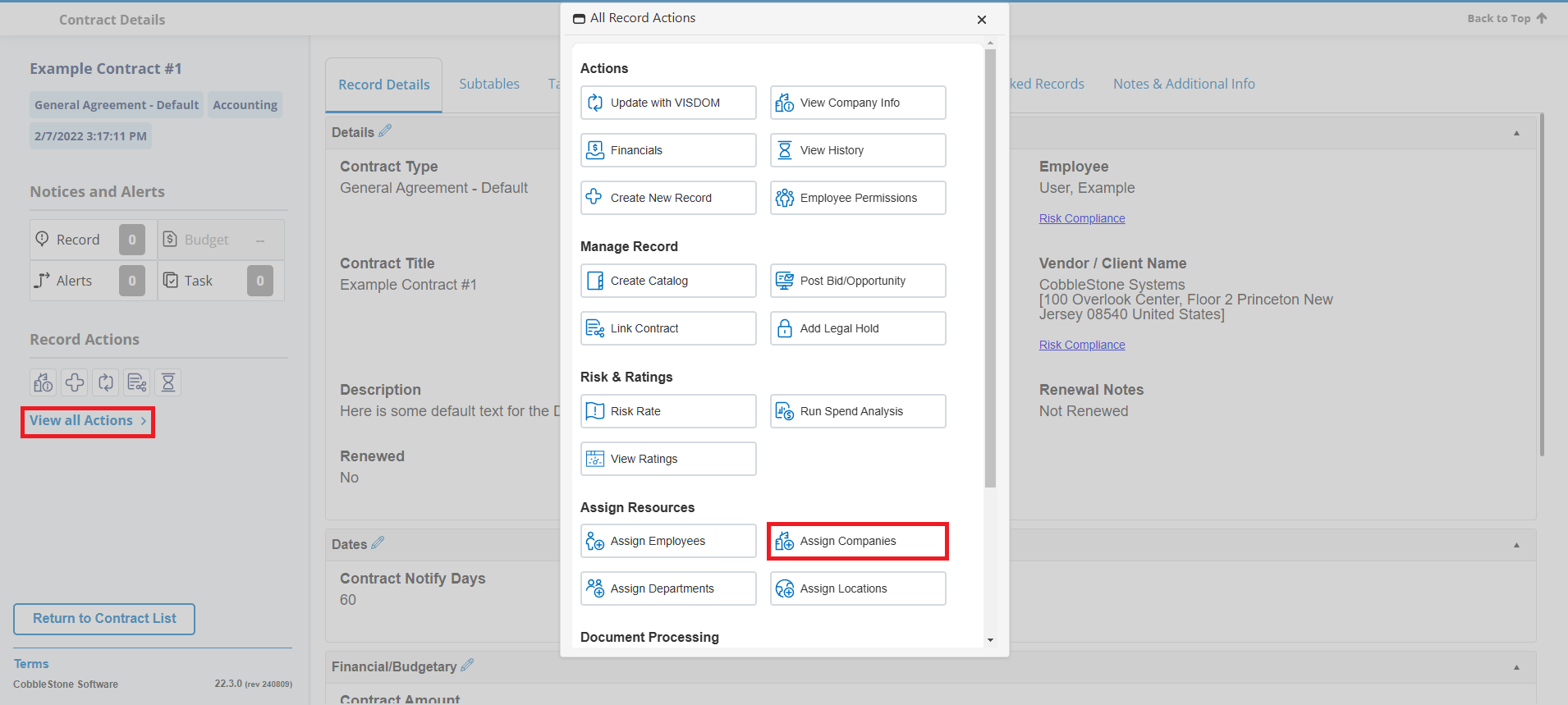
2. The Assign Additional Interested Parties screen displays.
3. First, enter a keyword or keywords into the text box to the left of Continue to search for the Company to additionally assign to this Contract Record.

4. Once you enter the name of the Company for which you are searching, click Continue to search for the Company. Any Companies that meet the keyword search criteria will be displayed.
5. Click Assign for the Company you would like to add to this Contract Record.

6. Click Return to Contract Details on the side menu of the Assign Additional Interested Parties screen to return to the Contract Details screen.
Note: Users with the proper permissions may add a company to the Contract Insight system from this screen as well. Click Add Company on the side menu of the Assign Additional Interested Parties screen. See the “Add a Company” page of the Wiki for an overview of how to add a company/vendor.
.png)

