- 30 Jan 2025
- 1 Minute to read
- Print
- DarkLight
Assign Additional Locations to a Contract
- Updated on 30 Jan 2025
- 1 Minute to read
- Print
- DarkLight
Assign Additional Locations to a Contract
Contracts: Additionally Assigned: Assign Additional Location(s)
CobbleStone® allows users to add locations to contracts through the Contract Details screen.
1. Click View all Actions on the sidebar and then select Assign Locations.
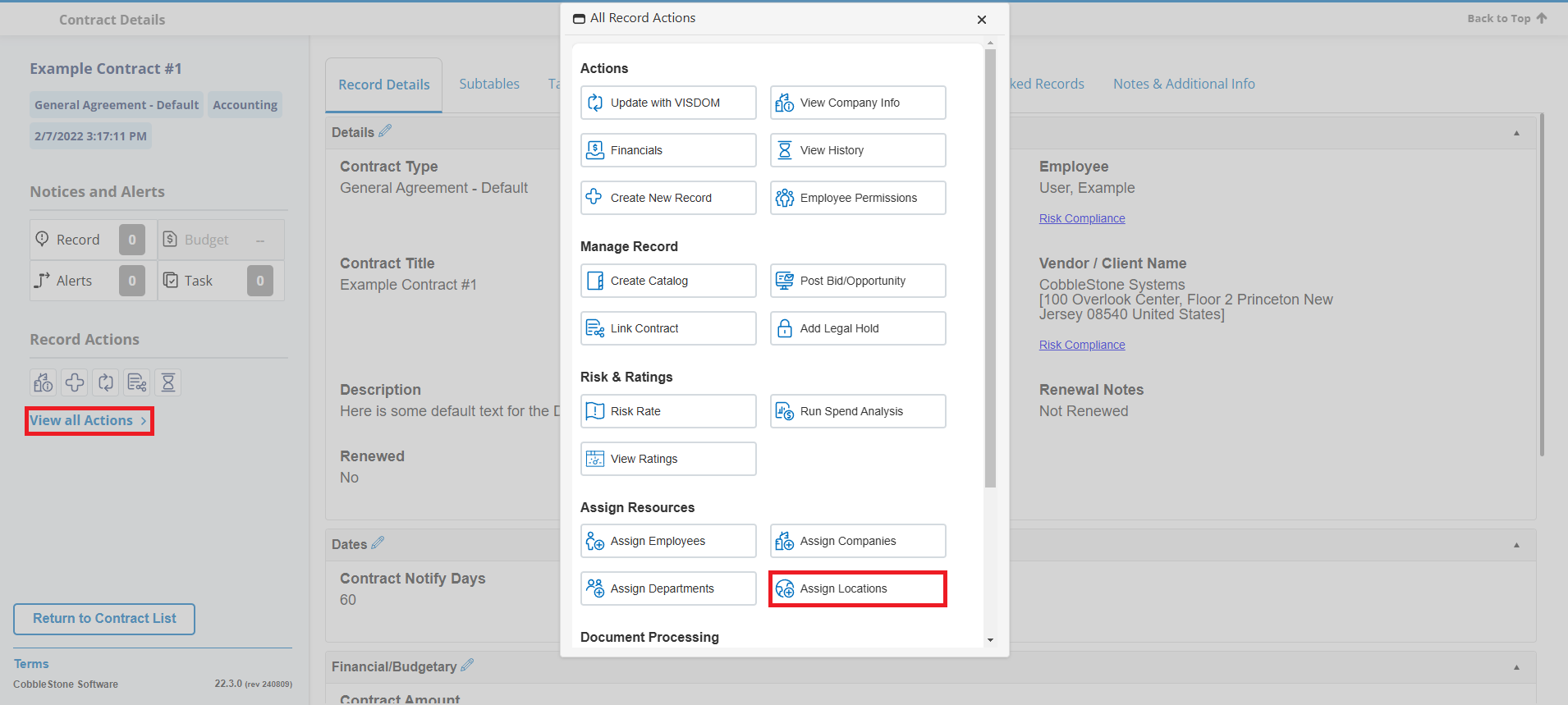
2. The Assign Additional Locations screen displays.
3. To assign a location to a contract, select/highlight the location name in the Available Locations box and click the Blue Left Arrow to add the location name to the Assigned Locations box.
4. To remove a location to a contract, select/highlight the location name in the Assigned Locations box and click the Red Right Arrow to remove the location name from the Assigned Locations box.
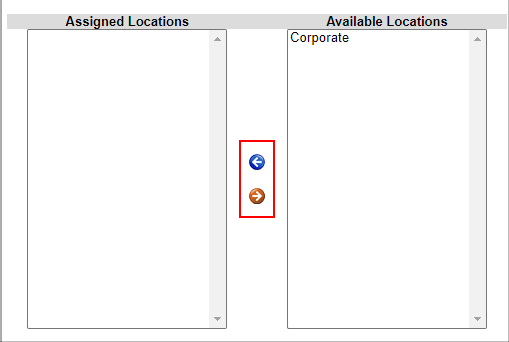
5. When finished, click Return to Contract Details on the side menu of the Assign Additional Locations screen to return to the Contract Details screen.
.png)

