- 30 Jan 2025
- 1 Minute to read
- Print
- DarkLight
Assign Additional Employees to a Contract
- Updated on 30 Jan 2025
- 1 Minute to read
- Print
- DarkLight
Assign Additional Employees to a Contract
Contracts: Additionally Assigned: Assigning/Removing Additional Employees
Contract Insight allows its users to assign and remove employees from contracts.
1. Click View all Actions on the sidebar and then select Assign Employees.
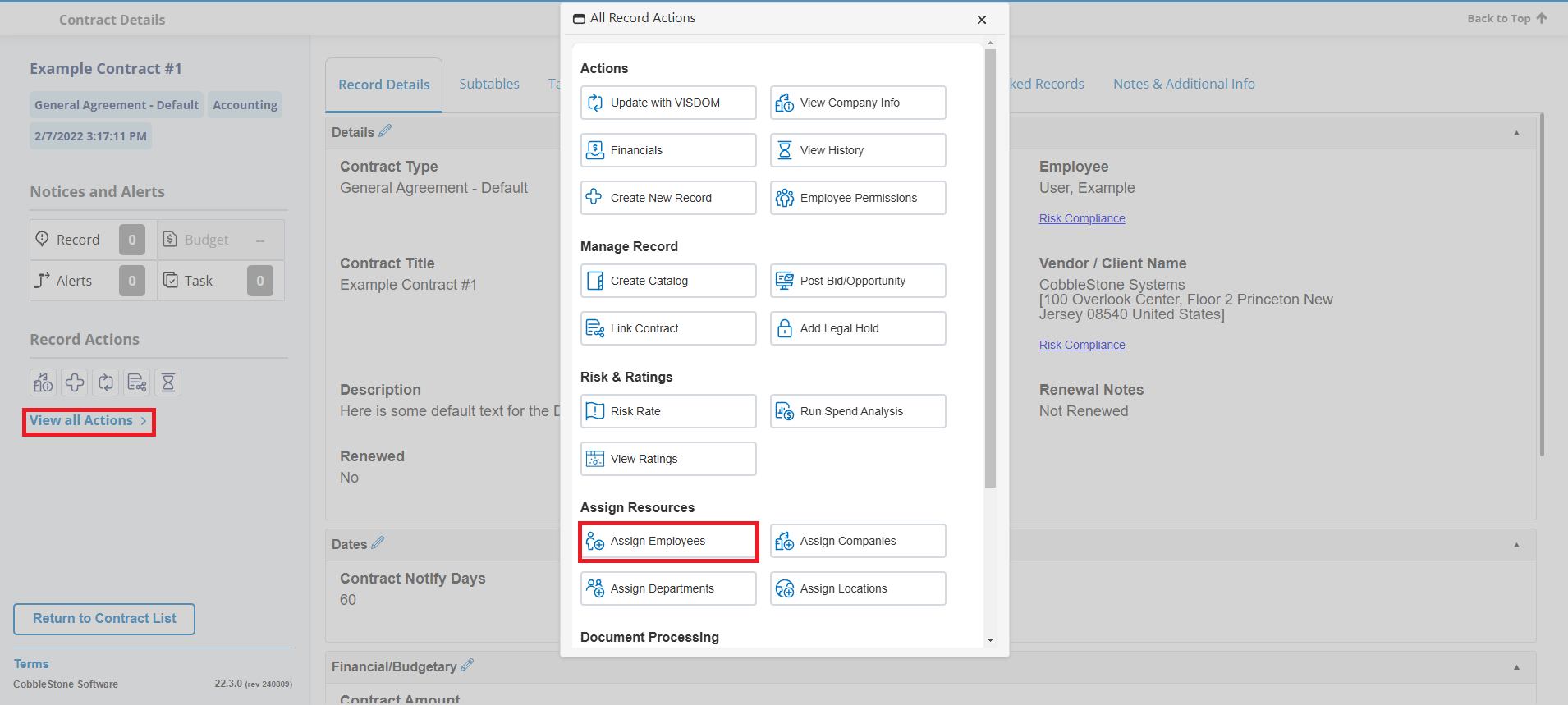
2. The Alert Additional Employees screen displays. By assigning an employee, alerts will be sent to them for contract activities.
3. To assign an employee, click/highlight the employee name in the Available Employees box and click the Blue Left Arrow. This will add the employee’s name to the Assigned Employees box.
4. To remove an employee, click/highlight the employee name in the Assigned Employees box and click the Red Right Arrow. This will remove the employee’s name from the Assigned Employees box.
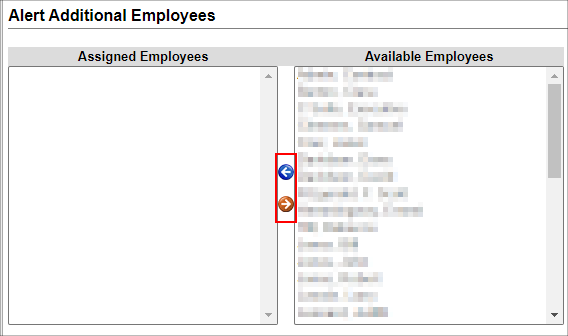
5. When finished assigning/removing employees, click Return to Contract Details on the side menu of the Alert Additional Employees screen to return to the Contract Details screen.
.png)

