- 30 Jan 2024
- 1 Minute to read
- Print
- DarkLight
Access E-Approval/Signature Processes Assigned
- Updated on 30 Jan 2024
- 1 Minute to read
- Print
- DarkLight
Access E- Approval/Signature Processes Assigned
Document Collaboration Gateway Setting & Functionality: Access Processes Assigned To
Users can access the approval processes to which they are assigned by navigating to Negotiations > My Assignments. (If you are not a System Administrator or do not have the permission to Manage Approval or Signature Processes, you will not see the other two items under the negotiations menu item)
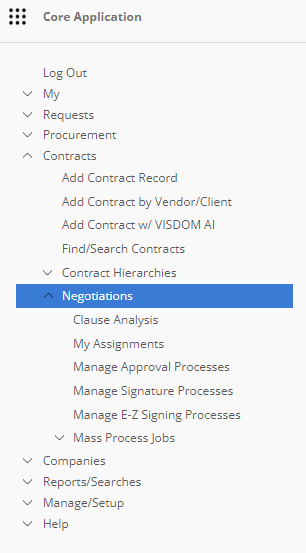 On the next screen users can see the approval or signature processes to which they are assigned as either an individual or as part of an Employee Role/Group.
On the next screen users can see the approval or signature processes to which they are assigned as either an individual or as part of an Employee Role/Group.
1. Select the area of the system for which the process applies.
2. Select the assignment type. (Individual Assignments or Group Assignments)
3. My Assignments List will show you the assignments based on the criteria from numbers 1 and 2.
By clicking the link under For Process, the user is taken to the Document Collaboration Portal where he or she can view what action is required or what action(s) he or she has taken in the process. The other columns on the My Assignments page provide more information about the process (e.g. Process Status, Date Assigned, etc.).
Note: The link on the left goes to the record details page with which the Document Process is associated.
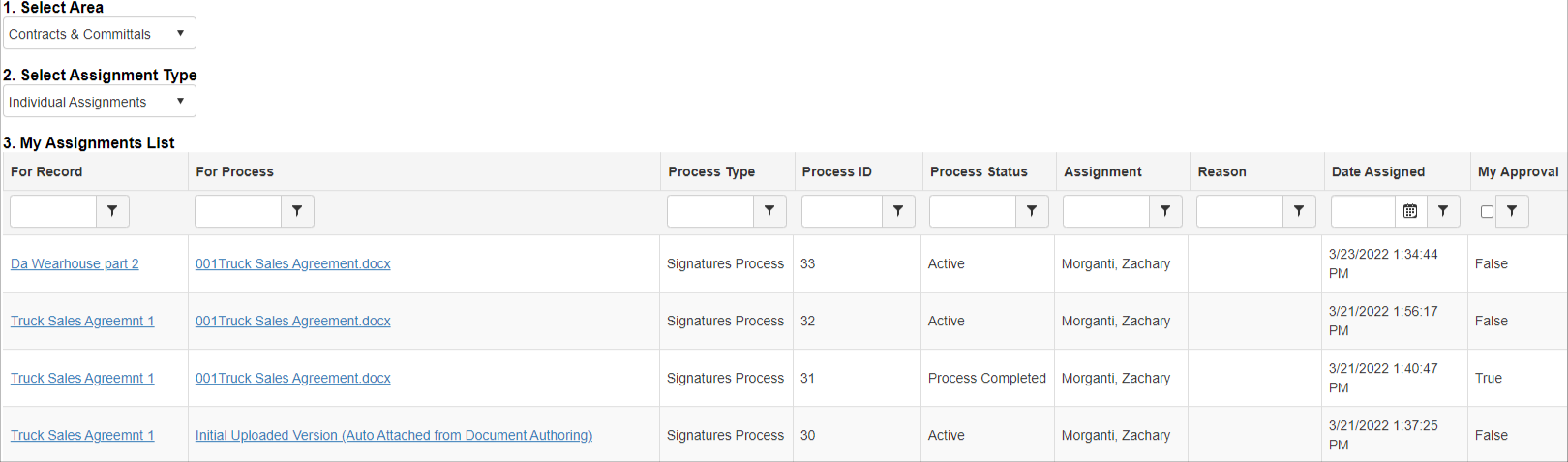

.png)

