- 25 Jan 2024
- 1 Minute to read
- Print
- DarkLight
5. Assign/Un-Assign Users to a Survey
- Updated on 25 Jan 2024
- 1 Minute to read
- Print
- DarkLight
5. Assign Users to a Survey
Users may be assigned to surveys on contract records, vendor records, etc. If assigning a survey to an individual's employee record, they will automatically be assigned. However, the user must assign others to a survey on more general records, like contracts and/or vendors.
While creating the survey, the user must select a Respondent Type. Assigned Vendor (the counterparty record that the survey is being assigned on) or Internal Employees may be selected.
.png)
If selecting Internal Employees, the user must pick from an additional set of options. Users will choose from one of, or a combination of Employee Assigned (the person in the Employee field on the record), Additionally Assigned Employees, Employees Assigned to Record's Department(s), and/or Pick Specific. If picking specific employees, an employee list will populate for users to assign the applicable employees.
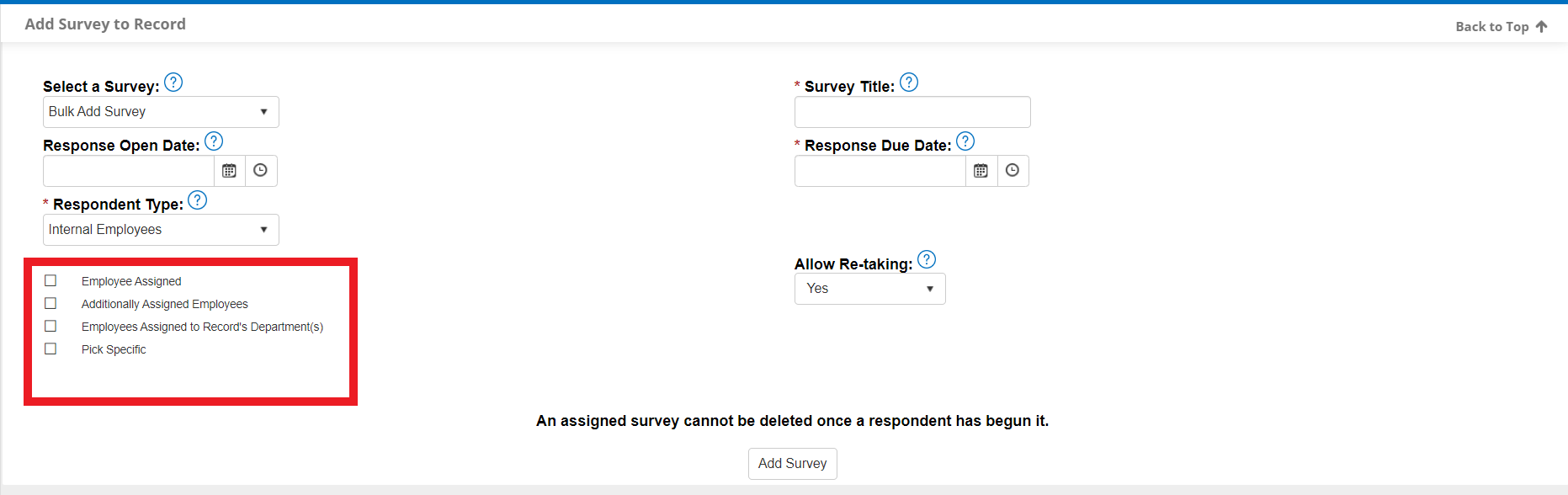
If the survey has been created in the past, users may still add employees, while maintaining the previously selected Respondent Type.
On the record, navigate to the Surveys/Responses sub-table. On the survey to which must be assigned to others, click Manage Survey.
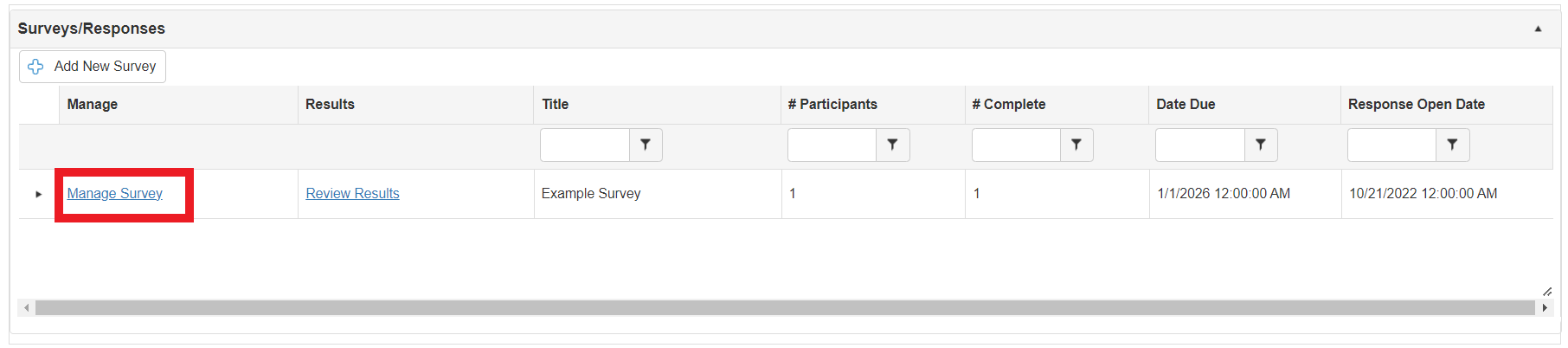
If the assignment selection upon survey creation was set to Pick Specific, an employee list will show. Assigned employees will show in the right-hand table, titled Assigned Employees. To assign users to the survey, click their name in the Available Employees table. Once their names are highlighted, click the arrow pointing to the neighboring table. To un-assign users from the survey, click their name under the Assigned Employees table, and click the arrow pointing to the neighboring table. Employees may only be unassigned from a survey if they have not yet began responding to the survey. Once the desired changes are made, click Save Changes at the bottom of the page.
.png)
.png)

