- 23 Apr 2024
- 1 Minute to read
- Print
- DarkLight
4.2 Activating a Company Contact Account
- Updated on 23 Apr 2024
- 1 Minute to read
- Print
- DarkLight
Activating a Company Contact Account
Vendor/Client Gateway: Activating a Company Contact Account
Once a Company has created an account through the Vendor/Client Gateway, the Company Contact's account needs to be activated in order for the Contact to be allowed to submit Contract Requests (if your organization has enabled this feature) and respond to Solicitations, both Public and those only displayed on the Gateway.
1. Upon creation of a Company Contact account, the e-mail address specified to be alerted on new Gateway account creations will receive an email.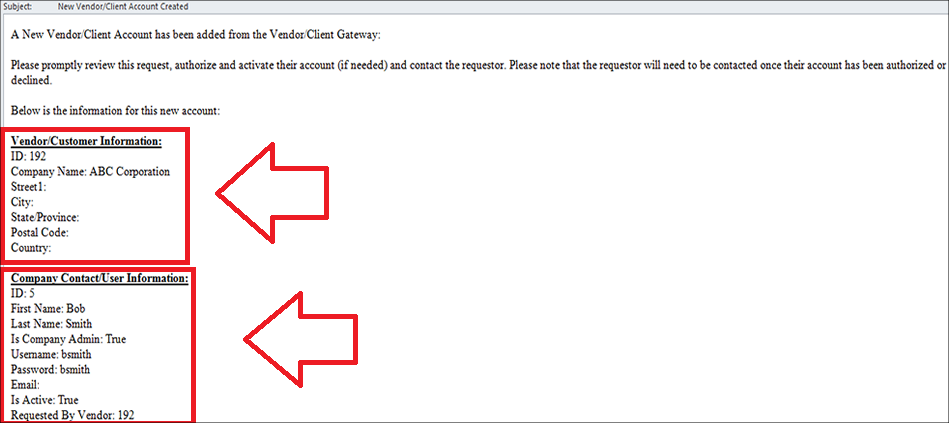
2. Upon receipt of a New Vendor/Client Account Created email, an Application Administrator needs to log-in to Contract Insight to activate the Company Contact's account.
3. Navigate to Companies - Company List via the top navigation menu.
4. Search for the Company Name that was included in the New Account email and click View Details for the Company.

5. On the Company Details screen, hover your mouse over to the right of Active and click the Pencil Icon ( ) to edit that field.
) to edit that field.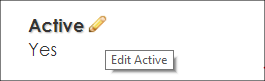
6. Change the Active field to Yes and click Save Record.
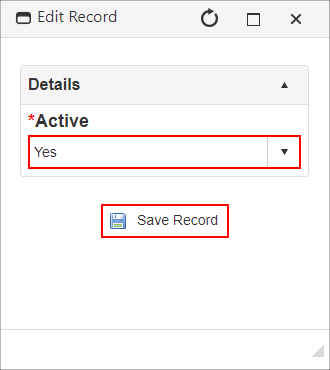
7. Confirm the field was updated and email the Company Contact to inform him or her that the account has been activated.
.png)

