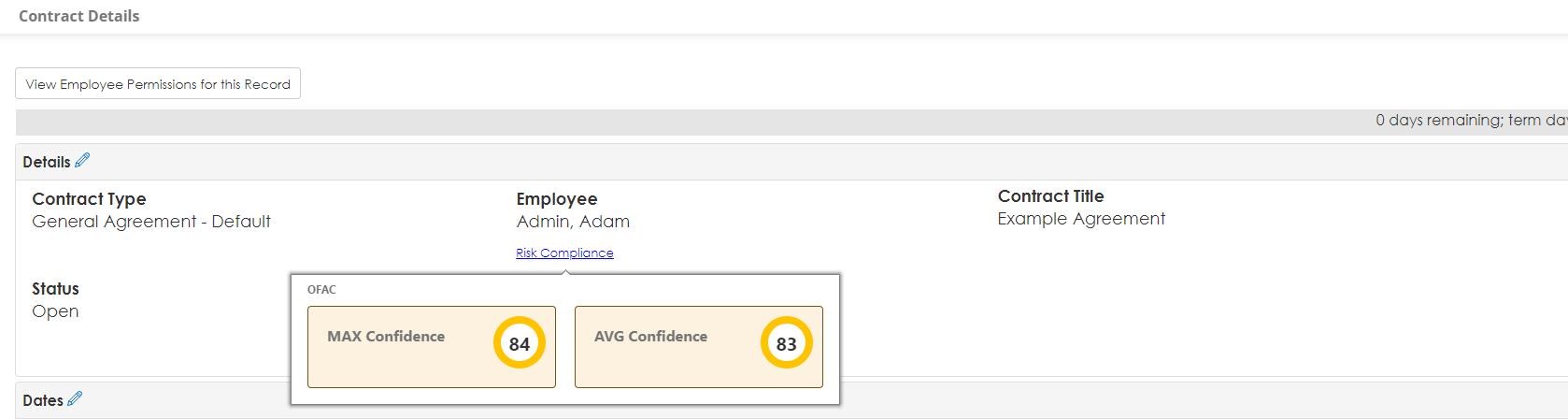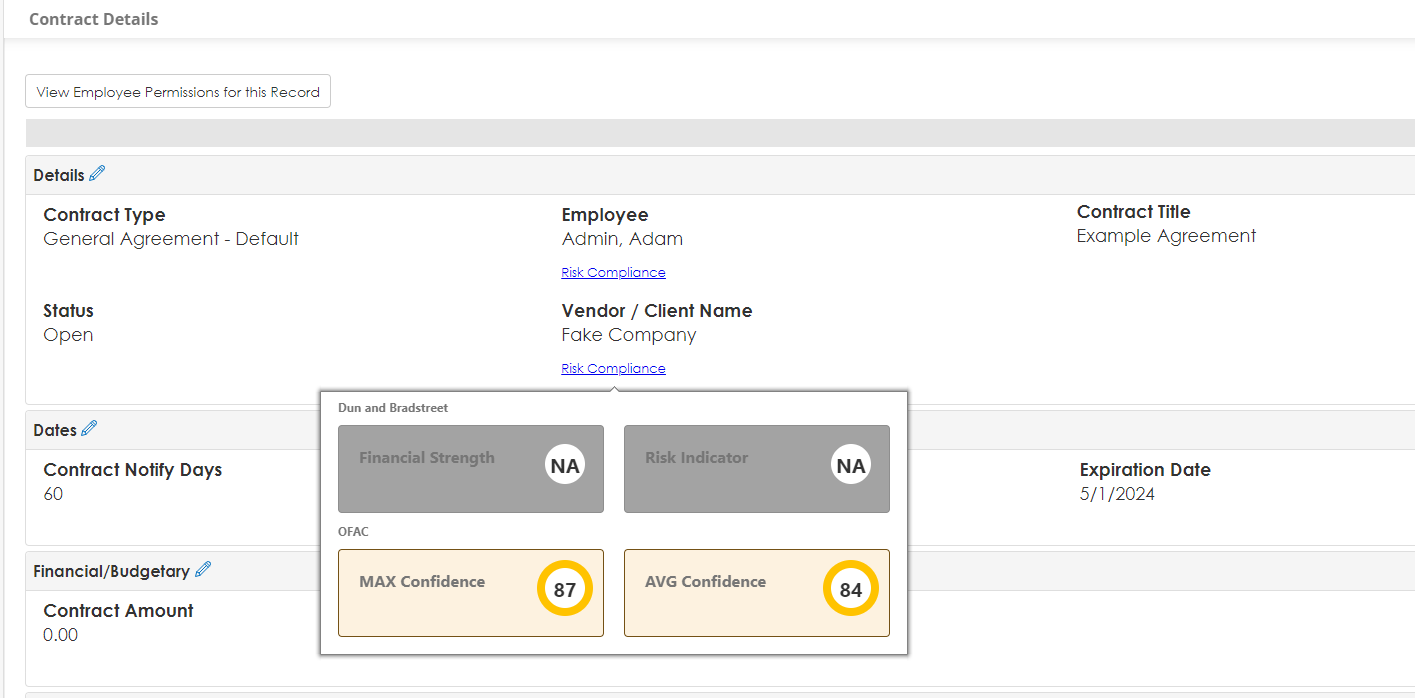- 15 Apr 2024
- 3 Minutes to read
- Print
- DarkLight
22.2.0 - Aggregated Data Feed Services
- Updated on 15 Apr 2024
- 3 Minutes to read
- Print
- DarkLight
Optional Add-On Data Feeds that provide your organization with the capability of pulling in feeds of data relating to risk, compliance, contract management, procurement management, etc. from CobbleStone’s Data Aggregator Service. Currently this service is configured for data feeds from OFAC, Dun & Bradstreet, and FAR/DFAR.
AGGREGATED DATA FEED SERVICES
NEW FEATURES
NEW FEATURE: FAR/DFAR Integration
Reference #: 240412.932.98
Administrators can track and manage FAR/DFAR Clauses. To monitor a clause, click Add Clause on side menu of the Data Aggregator. The list of FAR/DFAR Clauses that are able to be monitored is displayed. Check the box next to the clauses you wish to manage. Click Save Selections to save your monitored clauses.
The Manage Clauses area shows your currently monitored clauses. The Refresh button manually searches for FAR/DFAR Clause update. If there is an update, it updates in Mergeable Clauses as well. Clicking the Trash Can Icon will stop monitoring the clause and remove it from the list of Managed Clauses. Clicking the Envelope Icon will allow the administrator to select users to notify when a clause is updated.
When Clause is monitored, a clause is created in the Clause Library and the text is copied to that clause.
FAR/DFAR Clauses can be attached to Mergeable Clauses. When the clause is updated, the newest version will be published. Archived versions can manually be set to the published version if desired.
How will this affect users?
Users will be able to easily track and use FAR/DFAR clauses in their Document Packages and other Contract Insight documents.
NEW FEATURE: Dun & Bradstreet Integration
Reference #: 240412.1092.1539
The Configuration Area is in the D&B tab of the Data Aggregator. An administrator will enter their D&B API Key, API Secret, and Data Blocks Reference:
The Data Block Levels that will return can be configured here as well:
More information on Data Blocks and levels can be found here: https://directplus.documentation.dnb.com/html/guides/Enrich/StandardDataBlocks.html
Dun and Bradstreet search in Vendor Add auto populates the DUNS number as well as any available location information for that vendor. Clicking the DUNS Reset button will remove the data.
On a Vendor Details Page, if there is no DUNS number on the record, the user can press Search D&B to search for a DUNS number by the record's Vendor Name. If there is a DUNS number, it will display in the scorecard along with a breakdown of the vendor's D&B rating. An explanation of the D&B Rating components can be found here: https://docs.dnb.com/reference/ratings/en-US/guide. The rating components are displayed with a traffic light concept. Green for good, Yellow for Caution, Red for Concern.
Clicking View Report will display window with D&B information in tables. Clicking REMOVE DUNS will stop monitoring the company and remove the DUNS number and associated information.
D&B Rating components can be seen on other add or details screens by hovering over the Risk Compliance link underneath the Vendor field. Hover over the link, then move your mouse over the scorecard when it appears to keep the scorecard in view. If the user also has purchased an OFAC Integration, that information will display as well.
How will this affect users?
Users will be able to use their D&B integration to more easily assess risk and access information on vendors provided by Dun & Bradstreet.
NEW FEATURE: OFAC Standardization
Reference #: 240412.337.3535
There is now an OFAC Scorecard on Company and Employee Records. Like the D&B scorecard, ratings are displayed with a traffic light concept. Green for good, Yellow for Caution, Red for Concern. Max Confidence is the highest potential match. AVG Confidence is the average of all potential matches.
Click View Report to see the OFAC table and view potential matches. Click Remove OFAC in the OFAC window to stop monitoring OFAC for the specific record and remove potential matches from the OFAC table.
OFAC Ratings can be seen on other add or details screens by hovering over the Risk Compliance link underneath the Vendor or Employee field. Hover over the link, then move your mouse over the scorecard when it appears to keep the scorecard in view. Vendors will display D&B information as well if that integration has been purchased.
How will this affect users?
Users with OFAC will have a cleaner and more immediate view of potential risk.
.png)

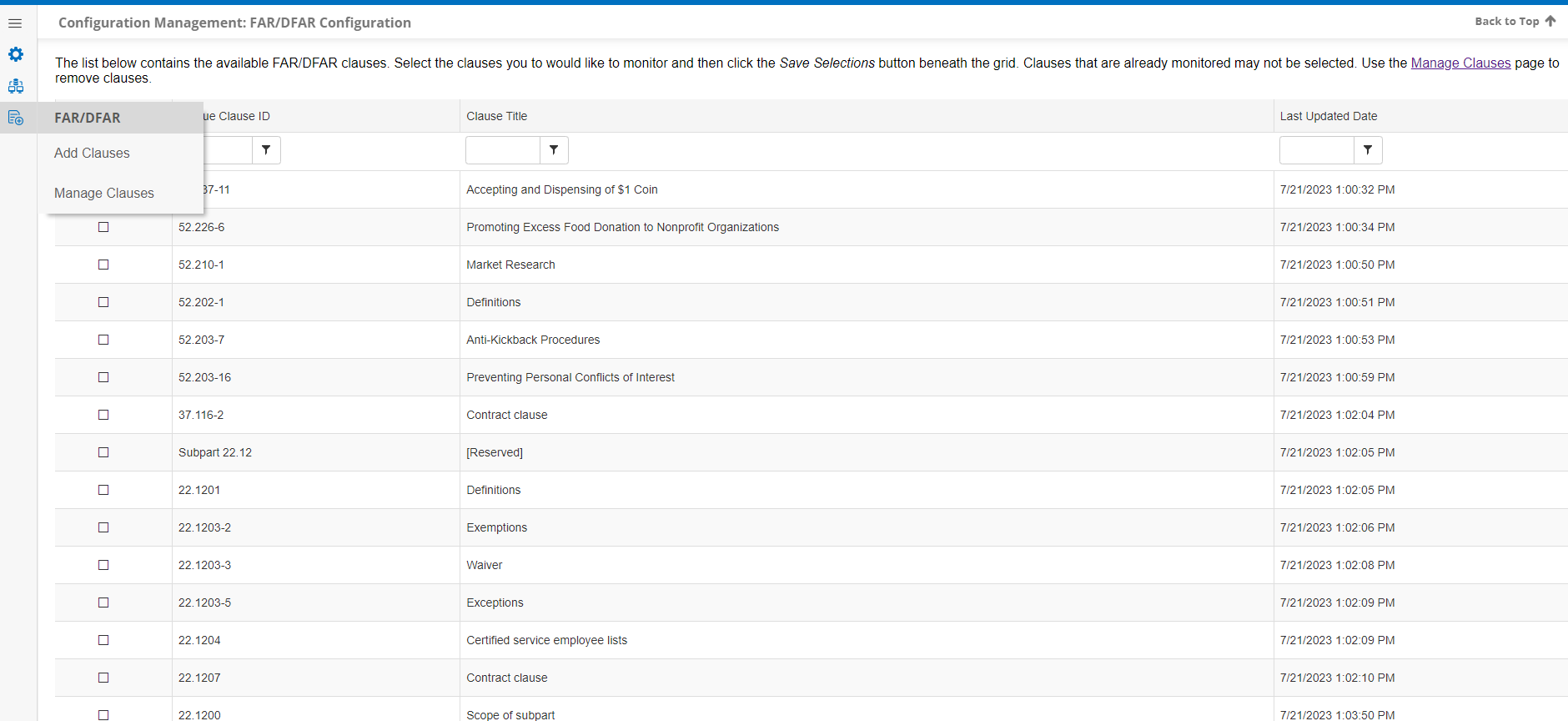
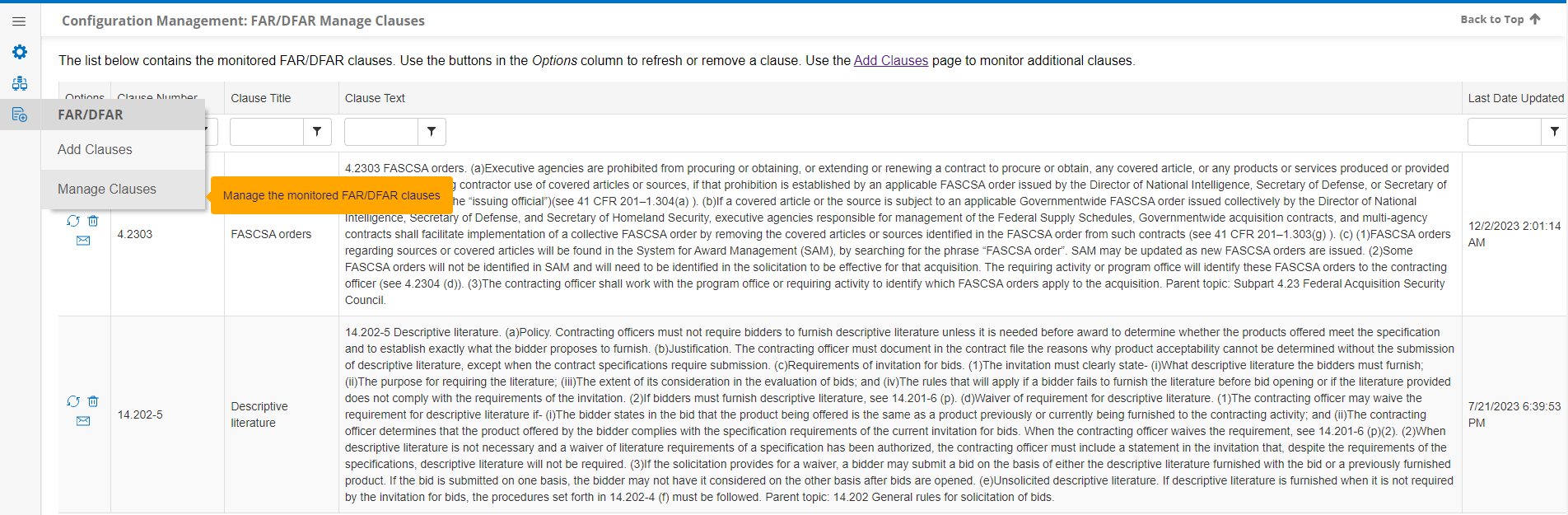
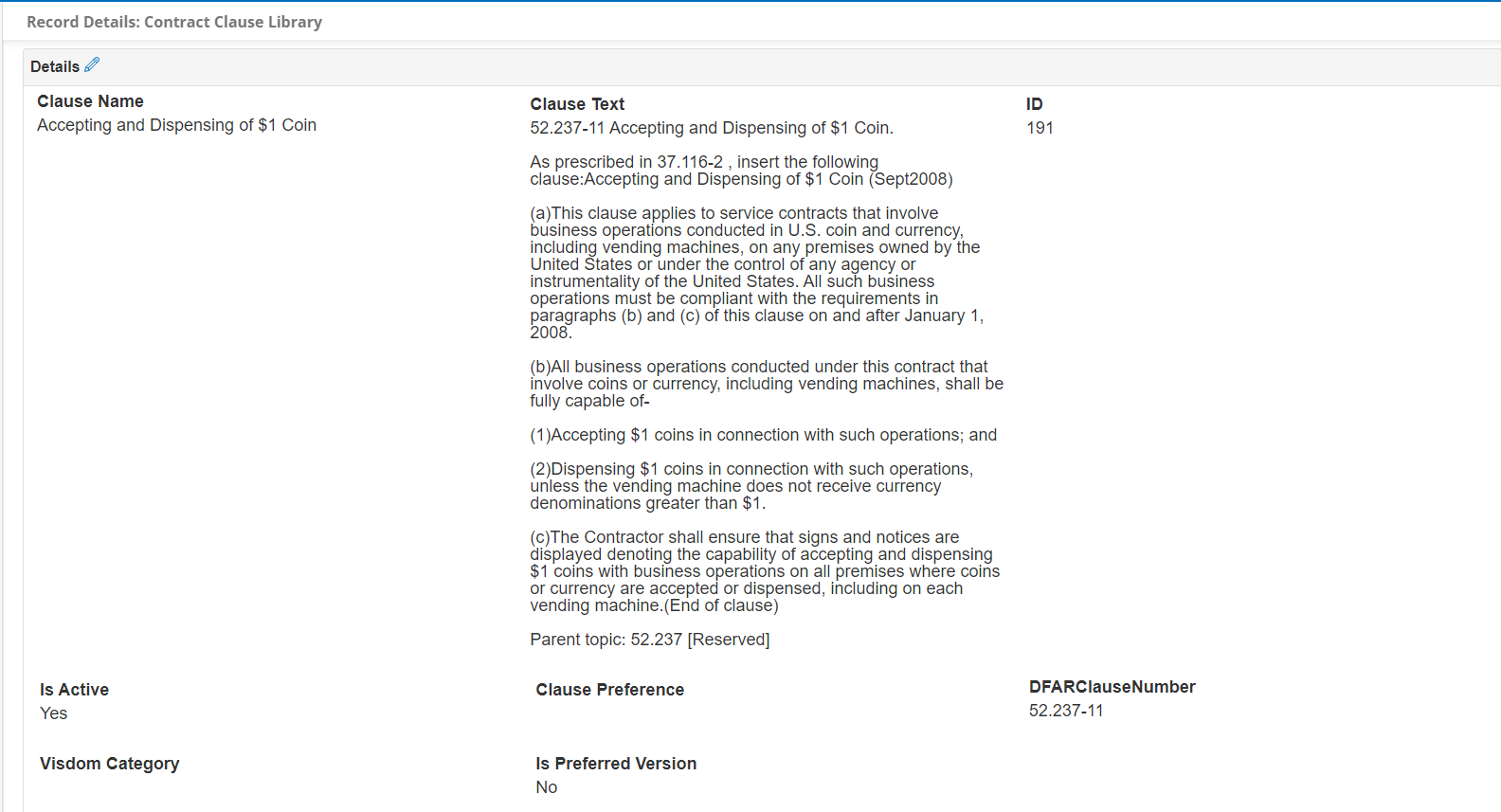
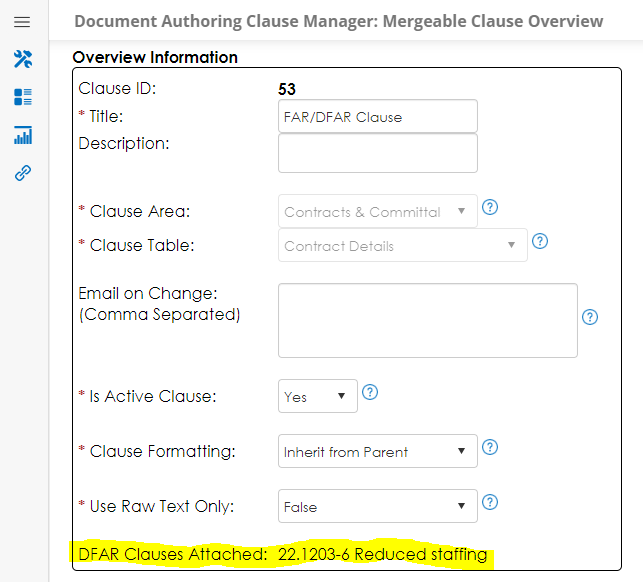
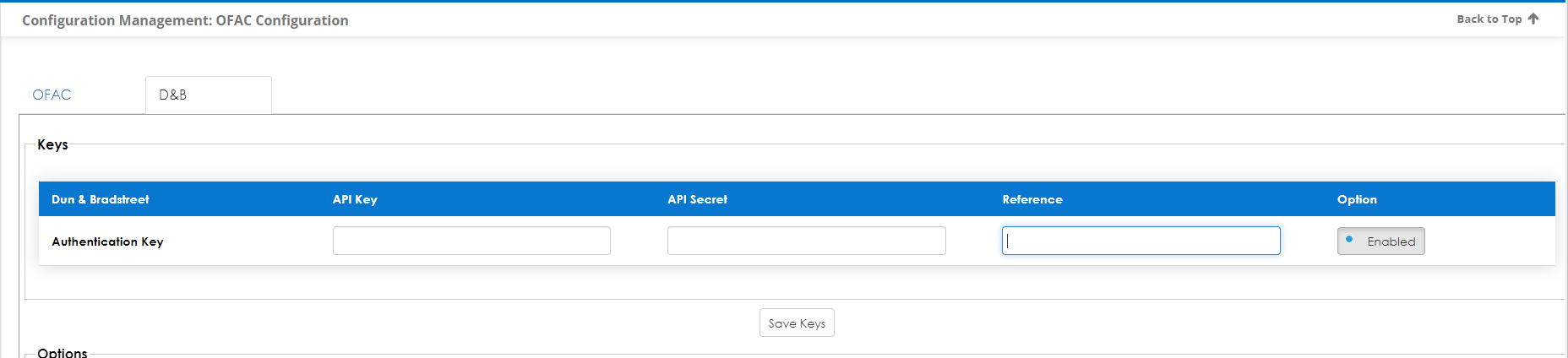
.PNG)


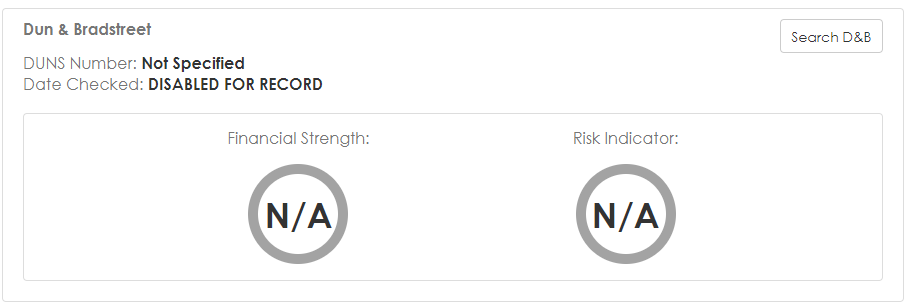
.PNG)
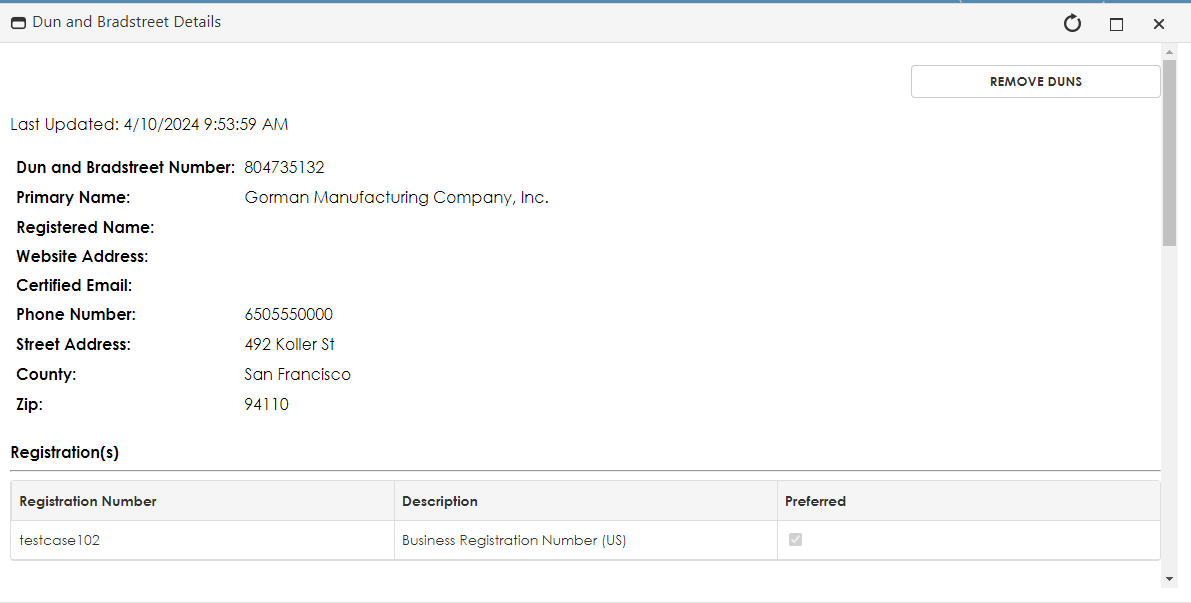
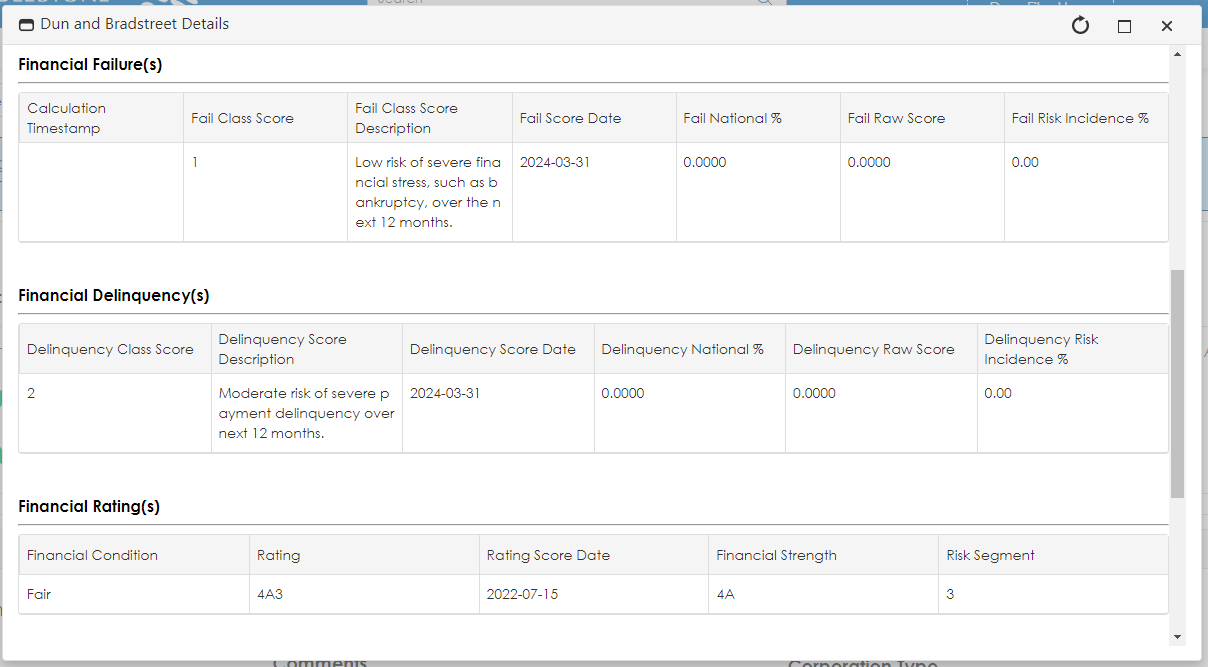
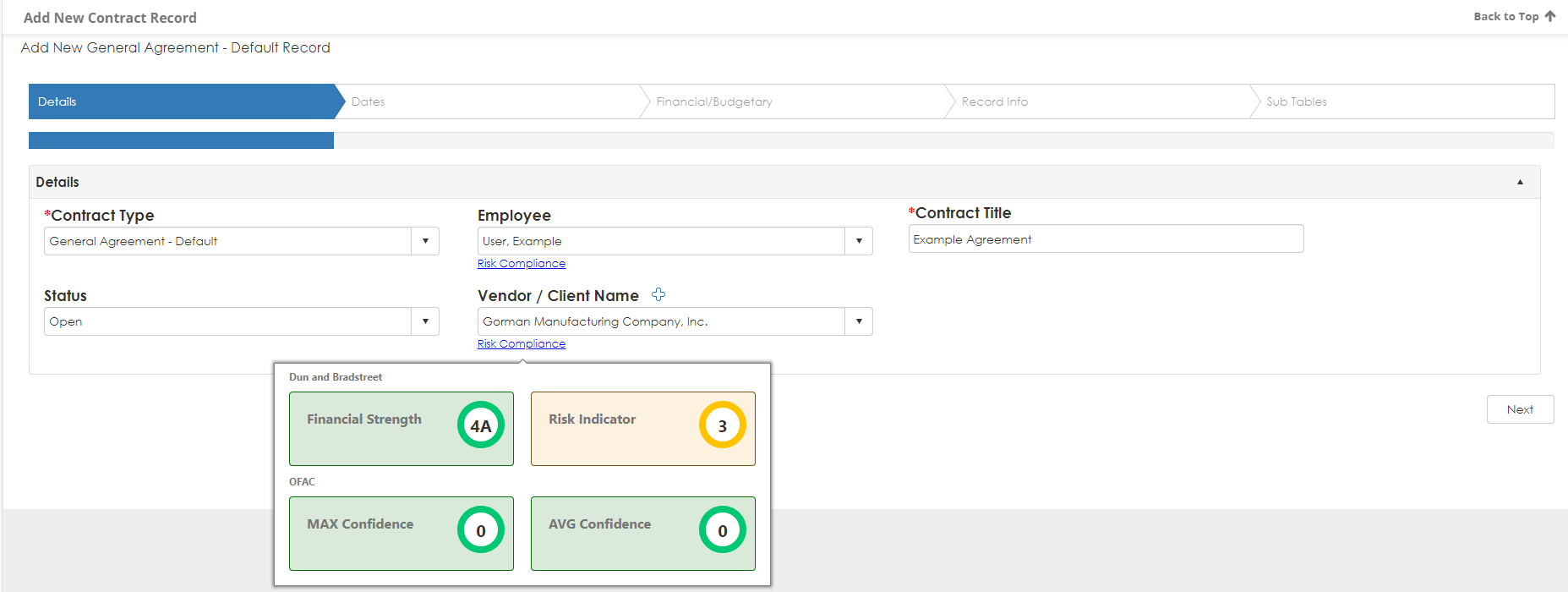
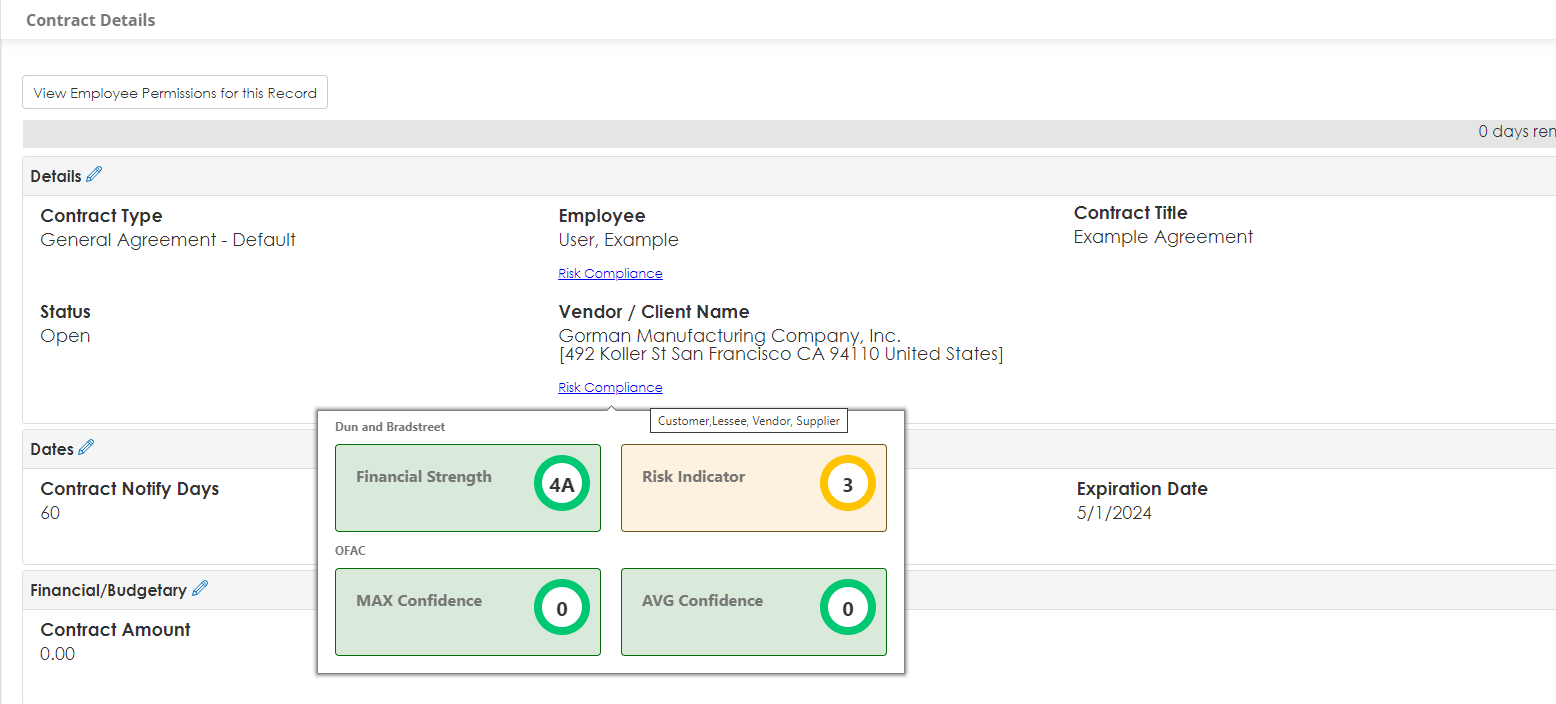
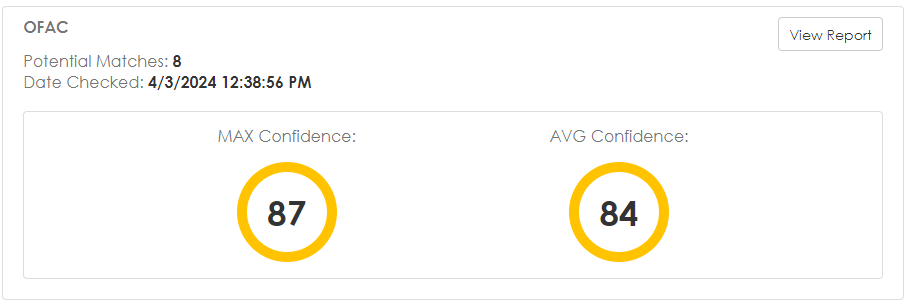
.PNG)