- 02 Nov 2023
- 21 Minutes to read
- Print
- DarkLight
22.1.0 - Core System: Contract Insight
- Updated on 02 Nov 2023
- 21 Minutes to read
- Print
- DarkLight
The Core System provides Contract Insight’s core components and functionality for full lifecycle management of your organization’s contracts and committals.
CORE SYSTEM
NEW FEATURES
NEW FEATURE: User Interface Improvements
Reference #: 220916.489.971
The first phase of updating CobbleStone® Software’s UI has been completed. This initial phase updates the application’s main menu, header, and side menus.
- Main Menu: To add vertical workspace on the screen, the Main Menu has been moved to the header section of the application and can be accessed by hovering over the square ‘waffle’ menu icon found to the left of the header. From here, users will be able to change their workspace as well as access main menu items they previously had permission access.

- Drag and Drop: The next updates to the header was moving the Drag and Drop launchpad from the side menu to the right of the search bar. Moving to this space enables users to access it regardless of where they are on the screen.

- Breadcrumb and Progress Bar: The last update to the header is the addition of a breadcrumb and progress bar. This area will stay at the top of the screen to show the page the user is on, provides a Back to Top link on the right, and a blue progress bar underneath to show the user’s location on the record.

- Icons and Header Actions: Icons configured to show to the right of the header have been updated and includes the number of Alerts or Chats waiting for the logged in user. The areas themselves have been updated as well to match new theme.

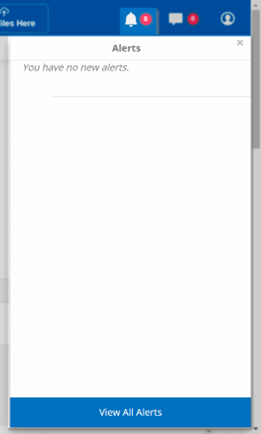
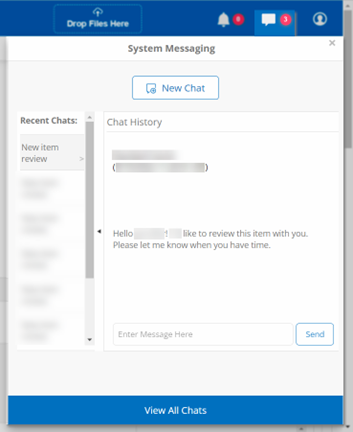
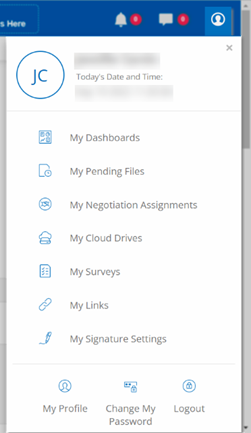
- Side Menus: The side menus throughout the system have been collapsed to add horizontal workspace to the screen. Users have two options to view the side menu items: hover over the individual section icons to automatically show only the options for that section (Figure 1) or expand the side menu by clicking the 3-line ‘hamburger’ menu icon to show all sections, then expand each section one-by-one (Figure 2).
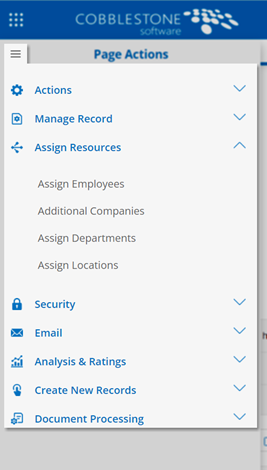 Figure 1: Expand side menu then selections
Figure 1: Expand side menu then selections 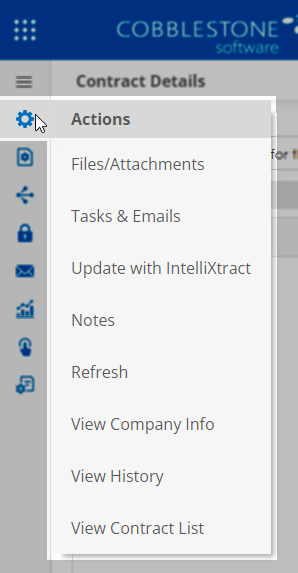 Figure 2: Hover over section icon
Figure 2: Hover over section icon - Side Menu Sections and Options: The last update from the first phase of updating the user interface within CobbleStone® Software was to provide consistency in the side menus across the record Details. The side menus were reconfigured to ensure the sections were the same across all the Details pages as well as having menu items common across the records all located in a similar, if not exact, order.
For example, users will always find Files/Attachments as the first item under the Actions menu regardless of which record Details screen they are on.
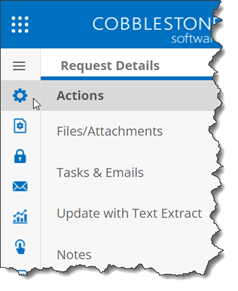
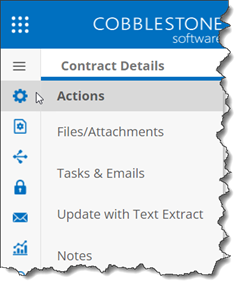
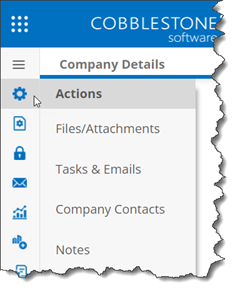
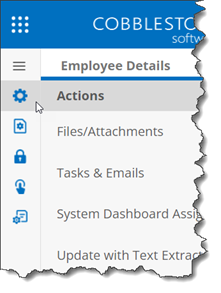
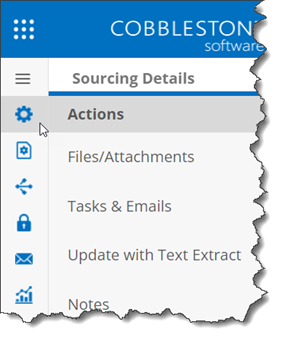
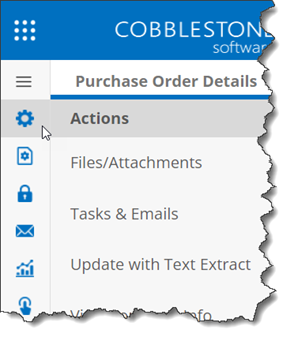
How will this affect users?
End users will notice more workspace on the screen, an updated header and main menu, and updated side menus that are easier to navigate.
NEW FEATURE: Combine Multiple PDFs from Files/Attachments Area
Reference #: 220916.509.4476
Users can now combine multiple PDFs attached to a record directly from the Document Toolbox. PDF files have a new Combine PDFs option in the Document Toolbox that, once selected, presents the user with a checklist of PDF files currently attached to the record. Once all desired PDF files have been checked, clicking the Next button at the bottom of the window will take the user to the PDF Order screen where they can then designate the Filename for the final combined PDF as well as other file information and they can also drag the selected PDFs to the desired order for the final document. When finished, clicking the Save button will finalize the documents into one combined PDF and attach it to the record’s Files/Attachments area.
How will this affect users?
End users will be able to create a combined PDF document from PDF files that are attached to a record.
NEW FEATURE: VISDOM - Auto Redline
Reference #: 221011.362.4609
The new VISDOM® Auto Redline process locates and replaces clauses in Microsoft Word .docx files using Clause Library entries configured as the preferred version of the clause. This process can be run on demand from the Document Toolbox’s Auto Redline item or configured to run every time a .docx file is attached to a record. Once a document is ready, a new file will be added to the Files/Attachments area of the record and appended with “Visdom Redline”. Download and open the file to view the changes via the Reviewing Pane accessed from the Review menu ribbon item.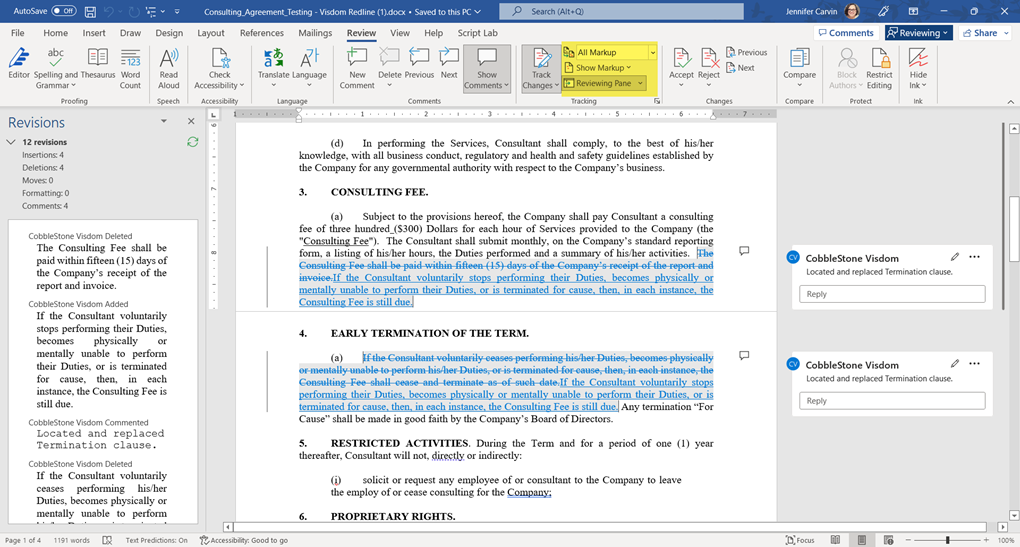
Note that this functionality only applies to .docx files. Also, as a reminder, VISDOM® is a probability tool. Results will vary between systems and files and may vary over time as training data is updated. The quality and amount of training data in a system is a determining factor in VISDOM’s® ability to locate clauses. Undertrained taxonomies and categories may perform poorly.
How will this affect users?
End users with access will be able to automatically redline .docx files, if not configured to run on every .docx file when they are attached to records.
CORE SYSTEM
ENHANCEMENTS
ENHANCEMENT: Updates to Emails Sent Grid on Details Screens
Reference #: 220916.486.4317
The Emails Sent grid has been moved to its own automatically collapsed dock named Emails/Alerts and can be found directly under the Tasks and Workflows area on Record Details screens. Upon expanding the Emails/Alerts dock, users will note that pagination and filtering has been added for ease of use.
How will this affect users?
End users will no longer need to scroll through all sent notifications and alerts to access areas further down the record Details page and will find it easier to review and search for sent notifications and alerts within the grid.
ENHANCEMENT: Automatically Collapse Field Groups Based on Record Type and Conditions
Reference #: 220916.416.3882
Users with permission will be able to configure conditions which automatically collapse Field Groups on records for a specified Record Type. Note that this excludes the Details Field Group.
To configure from the Field Manager, choose Manage Field Groups from the side menu then, on the next screen, choose the Table and Record Type. A list of Field Groups available for the specified record type will be displayed along with an Edit Collapse Filters button. Clicking this button will open the Conditions configuration window with familiar Filters/Conditions setup functionality. When the set Conditions are met on a record, the designated Field Groups will be automatically collapsed when the record is loaded.
The collapsed Field Group can still be expanded using the caret on the right side of the Field Group header. When the page is reloaded, it will be collapsed again if the conditions are still met.
How will this affect users?
If configured by a user with permission, end users will see Field Groups as collapsed if the conditions configured are met.
ENHANCEMENT: Ability to Create a New Vendor/Company Record from an Existing Vendor/Company
Reference #: 220916.416.4436
Users with permission are now able to copy an existing Vendor/Company record within Contract Insight to a new Vendor/Company record by using the Copy This Company link found in the side menu’s Create New Record section. As with other records, System Administrators can configure the Field Mapper to customize the data copied from the original record. Out of the box, the Field Mapper is pre-configured to copy the following fields to the new record:
- Vendor/Company Name
- Street 1
- Street 2
- City
- State
- Zip
- Country
- Phone
How will this affect users?
End users with permission will now be able to copy an existing Vendor/Company record to create a new Vendor/Company record with the same information.
ENHANCEMENT: Survey Template and Notification Enhancements
Reference #: 220916.486.3494
Survey Templates have been updated to include 3 new required fields: Notification Skin/Theme, Notification Subject, and Notification Body. Once populated, the Survey Notifications sent when a Survey is assigned to a user or vendor will contain the selected and populated information.
After creating a Survey Template, users with permission can create additional Survey Reminders which will send additional emails on the reminder date. Survey notification emails will be logged in the Emails Sent subtable on the record and can be resent if needed.
How will this affect users?
End users with permission will be able to configure a Survey notification when creating a new Survey Template as well as reminders for the Survey.
ENHANCEMENT: Notification Images Update for Additional Email Platforms
Reference #: 220916.486.4314
Users on certain email platforms were experiencing images not being properly displayed in received emails. This was due to the method used by the system to pull images and place them in their positions within an email not playing well with some platforms image display processes. This method has been updated to minimize incompatibilities with email platforms.
How will this affect users?
End users will notice sent emails with images within them all appear and function properly regardless of which email service is used.
ENHANCEMENT: Ability to Hide CobbleStone® Logo from all Notification Headers
Reference #: 220916.486.4360
A new Configuration Setting has been added which enables System Administrators to hide the CobbleStone® logo from Notifications that are sent from the system. The Hide General Notification Header Image setting can be found in Application Configuration > Config Settings, under the “Schedule Manager” dropdown option. By default, this option is set to false so the CobbleStone® Logo is present in the notifications.
How will this affect users?
End users are not affected as only System Administrators have access to this setting.
ENHANCEMENT: VISDOM Clause Extract Charts and Field Recommendations
Reference #: 220916.362.4441, 220916.362.4442, 220916.362.4443, 220916.362.4415
VISDOM has been expanded to include Auto Extract Summary, Extract Similarity, and Field Recommendations.
On the Auto Extract Summary page, users can choose a repository to reference for running the summary and the generated bar chart will show the percentage frequency of common clauses extracted from files in the system for the selected Repository.
The Extract Similarity page allows users to select an Area and Category to compare the last 1,000 clauses extracted to determine the similarity. The similarity is measured using the Cosine Similarity, Jaccard Index, and Euclidean Distance algorithms and presents the data on a line graph.
VISDOM can now make field recommendations based on data from the Auto Extract Summary bar chart. Users with access to this VISDOM page can choose the frequency of common clauses to show or hide in the grid then select the Area to reference for common clauses. The results show the Category of the common clause, the frequency it is found across the extracts, as well as the VISDOM process it’s associated with. Users will also have the ability to add a field for that specific Category to capture the clause data and, if desired, populate existing records with the extracted clause data.
How will this affect users?
End users with access to VISDOM configuration will be able to view charts and add new fields related to clause similarity found within their system’s VISDOM extracts.
ENHANCEMENT: Index Amendments Subtable for Search Engine
Reference #: 220916.362.4453
The Amendments subtable has been added to the list of tables and subtables that are available for indexing when using the Search Engine functionality within the system. If configured to be indexed, items from the Amendments subtable that match a search using the Search Engine will be included in the results.
How will this affect users?
If configured by a System Administrator, end users will see results from the Amendments subtable that match their search when using the Search Engine.
ENHANCEMENT: Ability to Set Updated By to User Completing a Task
Reference #: 220916.362.4485
A new setting has been added to the Initial Setup page for System Administrators to set the Updated By field on a Task to show the user completing the Task as opposed to showing the System as the Updated By.
How will this affect users?
End users are not affected as only System Administrators have access to this setting.
ENHANCEMENT: Allow for Immediate Completion of Auto Complete Workflow Tasks
Reference #: 220916.362.4486
On the Workflow Task setup page, a new option has been added to enable an Auto Complete Task to complete immediately upon being triggered. Note that notifications will not be sent for these Workflow Tasks.
How will this affect users?
End users with permission will be able to configure a Workflow Task to complete immediately.
ENHANCEMENT: Ability to Use Filtered Dropdowns on Subtable Bulk Add and for Subtables on Record Add Screens
Reference #: 220916.439.4507
When subtable fields are configured as filtered dropdowns, they will also be filtered when using the Bulk Add option or when adding to a subtable included on a Record Add screen.
How will this affect users?
End users will be able to use filtered dropdowns on subtable Bulk Add and when adding a new record that includes a subtable on the add screen.
ENHANCEMENT: New and Updated VISDOM Training Data
Reference #: 220916.362.4520
Additional VISDOM training data has been added to CobbleStone® Software for the Named Entity Recognition Algorithm to help the system determine termination notice requirements for the termination clause as well as some improvements to related algorithms such as Date/Time and Time Span to recognize and parse more formats.
ENHANCEMENT: Hyperlink Fields Clickable on Add/Edit Screens
Reference #: 220916.337.4559
Hyperlink field types on Add, Edit, and View screens are now clickable if the field is locked and contains a default value.
How will this affect users?
End users with access to a record will now be able to click hyperlinks that were included as a default value for a locked hyperlink field.
ENHANCEMENT: Conditionally Display Subtable(s) from a Mergeable Template Based on Values from the Parent Record
Reference #: 221011.337.4651
Subtables from a Mergeable Template can now be configured to only merge onto a document when specified conditions are met on the parent record. From the Manage Layout page for Subtable Setup on a Document Template, users can click the Display Conditions button to select one or more fields from the parent record and set the value(s) that must be met before the subtable will show on the final merged document.
How will this affect users?
End users with permission will be able to configure a subtable on a Document Template to only show on merge when specified criteria are met on the parent record.
CORE SYSTEM
RESOLUTIONS
RESOLUTION: PDF page not viewable in Drag and Drop Files under specific circumstances
Reference #: 220916.362.4459
Certain PDF pages were not able to be converted to a high-quality preview image which was preventing the preview from appearing. A backup procedure was added so the PDF preview will still appear even if it cannot be converted to a high-quality image.
RESOLUTION: Non-English Regional settings unable to load pages with the Calendar
Reference #: 220916.570.4316
Users set up with a non-English region on their Employee Record were unable to load a dashboard with the Calendar on it or the My Calendar pages. The cause was determined to be the date/time format, which has been updated and should no longer prevent non-English regions from loading a dashboard with a Calendar or the My Calendar pages.
RESOLUTION: Vendor Record Emailing showing deleted attachments
Reference #: 220916.570.4456
When using the Email function from the side menu of a Vendor record, users noted that previously deleted files were showing in the Attach Files section. This has been updated so only current files show on the Email page.
RESOLUTION: First page of Contract Hierarchies Find/Search results viewable
Reference #: 220916.416.4451
Find/Search Hierarchy results on Contract Hierarchies past the first page were not viewable in the system and prevented users from proceeding within the system. This has been updated to ensure all Find/Search Hierarchy results pages are viewable successfully.
RESOLUTION: Reports with Status field showing Status names in Filters/Conditions
Reference #: 220916.416.4447
When adding a Filter/Condition on an Ad-Hoc Report using a linked field (e.g. Status > Status ID) only Status > Status Name would be added properly. Other linked fields would generate an error at the top of the screen. This has been resolved so the Filter/Conditions can be used for all linked fields.
RESOLUTION: Firefox users unable to delete file under certain conditions
Reference #: 220916.570.4469
When adding a File/Attachment note through the Document Toolbox, Firefox browser users found they were unable to later delete the file successfully. This has been updated so the file will delete as expected.
RESOLUTION: Upload File(s) Info fields not clearing after uploading a file
Reference #: 220916.570.4496
Users noted that, after uploading a file, the Upload File(s) Info fields (such as File Notes, Doc Type, etc.) were not clearing. This has been resolved so that the fields clear as expected once a file is uploaded.
RESOLUTION: Unable to search for Hierarchy Parent Record by Entered By
Reference #: 220916.570.4503
When searching for a Hierarchy Parent Record using the Entered By name, the page does not load after clicking Search. This has been resolved so the search loads as expected.
RESOLUTION: Dashboard generating error when Legacy Ad-hoc reports are used for Dashboard Summary Tiles
Reference #: 220916.416.4277
Users were experiencing an Application Issue Error when using a Legacy Ad-hoc report to create a Dashboard Summary Tile based on the Expiration Date fields. The Legacy Ad-hoc reports have been updated to allow for expected use on Dashboard Summary Tiles.
RESOLUTION: Record Send Email continuously send until navigate away from page
Reference #: 220916.416.4275
When using the Send Email functionality on certain records, it was discovered that the email would repeatedly send after clicking the Send Email link at the bottom of the page until the page was closed or the user navigated to a new page. This has been resolved to ensure the email is only sent once.
RESOLUTION: Email Footer text duplicated on Notification emails
Reference #: 220916.570.4285
Users noted that a portion of the body text on a Notification email was repeated in the footer of the Notification. This has been resolved so the text is no longer repeated.
RESOLUTION: Survey Question Banks unable to be deleted
Reference #: 220916.416.4313
Users with access found they were unable to delete a Survey Question Bank. This has been fixed so the Question Bank can be deleted as expected.
RESOLUTION: Users receiving Application Issue Error on Calendar under specific circumstances
Reference #: 220916.486.4315
Clients with no calendar items and who were not licensed for the E-Sourcing or Purchase Order modules were receiving an application issue error when loading a dashboard containing the calendar or the My Calendar page. This has been resolved so the dashboard or My Calendar page load properly.
RESOLUTION: Formatting for Templates Is Not Working
Reference #: 220916.416.4319
Mergeable Clauses were showing the reference code in the final generated document instead of the Mergeable Clause when formatted in a bulleted list. To resolve this, a new option was added to mergeable clause creation called “Use Raw Text Only”, which will generate the document including only the text within the clause, leaving the formatting of the resulting document unchanged.
RESOLUTION: My Pending Files Queue - Header Alignment
Reference #: 220916.377.4348
The grid headers for My Pending Files queue were not aligning with its corresponding columns. The grid was updated to ensure the grid headers and columns are aligned.
RESOLUTION: Regions using decimal commas instead of decimal points not displaying calculated fields properly
Reference #: 220916.570.4347
End users whose regional setting is one that uses decimal commas for numbers instead of a decimal point noticed calculated fields were being displayed incorrectly. The logic for the conversion was corrected to take a user’s region into account.
RESOLUTION: Clicking Save button on Hierarchy Link Page multiple times results in multiple hierarchy records
Reference #: 220916.362.4370
When clicking the “Save” button multiple times to confirm the creation of a hierarchy in the Hierarchy Link page, duplicate records would be created equal to the number of extra clicks. The button will now be disabled after the first click to ensure one hierarchy link is created.
RESOLUTION: Document Preview rendering form fields for Word files
Reference #: 220916.439.4374
When viewing Word (.docx) files that have form fields in the Document Previewer, the form fields were editable. The Document Previewer has since been updated so that these form fields cannot be edited within the preview.
RESOLUTION: Configured Email Body Beginning Text missing from Task Notifications
Reference #: 220916.570.4375
It was noted that text entered in the “Email Beginning Body Text” configuration setting was missing from Task email notifications that were being sent. This has been resolved to ensure the text populated in the configuration setting is displayed on the Task Notification emails.
RESOLUTION: Empty subtables on Notification Template emails
Reference #: 220916.570.4379
Emails from Notification Templates containing a subtable were only including the text for the headers and not the remaining columns data. This has been corrected to display as expected in the Notification Template emails.
RESOLUTION: Edit My Employee Record Permissions
Reference #: 220916.337.4380
The Edit my Employee Record permission for non-System Admin users was not working as expected. The permission has been updated to ensure users with the permission assigned can modify the appropriate fields on their Employee Record.
RESOLUTION: Filtering Requests generating an error under specific circumstances
Reference #: 220916.486.4384
When filtering the Review Requests list to only Vendors containing specified parameters, users were receiving an error when switching from Pending Requests to Accepted Requests only if no Pending Requests existed at all. A fix was put in place so the page would correctly display.
RESOLUTION: Super User Task permissions
Reference #: 220916.486.4396
Super User Task permissions were previously altered in a way that affected when the Complete/Approve Task and Reject Task links were visible in the side menu of the Task Details page. This has been updated to ensure the appropriate out-of-box Task Status option(s) show in the side menu.
RESOLUTION: Bulk Insert Attachments Drag and Drop option opening Create New Record window
Reference #: 220916.570.4397
When dragging files to the Drop Files Here area of the Bulk Attachment Upload functionality, the Create New Record window was opening instead of adding the files to the bulk upload. This has been resolved to add the files to the Bulk Upload Attachments as expected.
RESOLUTION: Quick Search source icon hidden
Reference #: 220916.416.4403
The icon in the Source column of the Quick Search was inadvertently hidden when the Configuration Setting Hide Top Page Result was set to True. This has been updated so the source icon still appears as expected.
RESOLUTION: Dates pre-1753 saving as blank when saved in a field Reference #: 220916.570.4406
Entering and saving dates that were earlier than January 1, 1753 into a date field was saving as a blank field on the record. This has been updated to show an alert message and prevent saving if the year is before 1753 or after 9999.
RESOLUTION: Custom Task Status not closing on-off Tasks on Request records
Reference #: 220916.509.4407
One-off Tasks on a Request record were not being closed when using a custom Task status configured to complete a Task. This has been resolved so the custom Task statuses will close a one-off Task as expected when configured to do so.
RESOLUTION: Task Status ID to Reports on Subtables shows Duplicate Copies
Reference #: 220916.416.4409
Running an Ad-hoc Report based off a subtable when using the Task Status ID as a field on the report was showing duplicate copies of the Tasks with different IDs. A fix has been put in place to prevent duplicate copies of the Tasks from showing.
RESOLUTION: Vendor name not included on Amendment subtable
Reference #: 220916.486.4411
It was discovered that when creating an entry in the Amendment subtable on a Contract record, the Vendor on the Contract record was not populated on the new Amendment entry. This has been resolved to ensure the Vendor name is included on the Amendment record as expected.
RESOLUTION: Secure Email notification sent to intended recipient and the email sender
> Reference #: 220916.570.4416
Secure Email notifications from a Contract record were being sent to both the intended recipient(s) and the original sender. This has been updated to only send the Secure Email notification to the intended recipient(s).
RESOLUTION: Vendor/Customer Task notification does not have configured Email Body Beginning Text
Reference #: 220916.486.4418
When changing the Email Body Beginning Text configuration setting, the text or image was not appearing on Vendor/Customer Task notifications. This has been resolved to ensure text and/or images added to the Email Body Beginning Text configuration setting show as expected in notifications not utilizing a custom Notification Template.
RESOLUTION: Exported/Emailed Report does not contain clickable View links
Reference #: 220916.416.4428
When the configuration setting Use Ad-Hoc Report Legacy Export All is set to False, Ad-hoc reports that were exported using Export All or emailed had disabled View links in the Excel file. This has been updated to ensure the View links are enabled when configured.
RESOLUTION: Incorrect validation messages on Vendor/Company records
Reference #: 220916.509.4367
When viewing a Vendor record Details page, users were seeing several incorrectly displayed validation messages stating there were Vendor Contacts missing emails, usernames, and/or passwords. This has been corrected so that these messages only appear if a Vendor Contact is missing the specified information.
RESOLUTION: Decimal-type Calculated Field adding single column and not totals
Reference #: 221011.570.4606
Users found that a Decimal Calculated field was adding the entries for that column when being used for percentages. This has been updated so that if the column total is accurately calculated if being used to determine percentage.
RESOLUTION: Request Created emails not being received
Reference #: 221011.416.4617
When adding a new Request record, users noted that the system email was not being sent stating the record had been created. This has been resolved so the new Request record notification is sent as expected.
RESOLUTION: Update to Workflow Task name not saving
Reference #: 221011.377.4627
When updating the Task name on the Workflow’s Task tab, the update would save but the name was not updated on the screen. This has been resolved so the Workflow Task name updates as expected when changed.
RESOLUTION: Uploading new file version on a template if no published version available
Reference #: 221011.509.4640
Once all versions of a Document Template file were archived, users would receive an error message if attempting to upload a new file version. This has been updated so the Upload New Version button is disabled and a tooltip is provided stating there must be a published version before a new version can be uploaded.
RESOLUTION: Browser scrollbars not appearing
Reference #: 220916.486.4515
Some users found that the browser scrollbars were not appearing due to being displayed as if being viewed on a mobile device. This has been resolved so that the browser scrollbars appear if not viewing on a mobile-sized window.
RESOLUTION: Bulk Update filters for Vendor/Customer Contacts
Reference #: 220916.416.4500
When adding a filter on fields such as “IsActive” during the bulk update process, users noted that all results were being filtered out as the system was looking for a value of True/False as opposed to Yes/No. This has been resolved so the filter is searching for the appropriate value of True/False.
RESOLUTION: Unable to load the Workflow Visualizer
Reference #: 220916.588.4525
Users were unable to view the Workflow Visualizer after creating a new workflow. This has been resolved so the Workflow Visualizer loads as expected.
RESOLUTION: Employee Not Assigned to Task Under Specific Conditions
Reference #: 220916.486.4574
When a Workflow Task’s Assign To is configured to use “Auto-Rotate” and Sort Order Only”, users found that if they used a Role/Group where all Employees had been deleted and NEW Employees had been added into that same Role/Group, Tasks generated from that workflow did not have an Employee assigned. This has been fixed so that the Employees are assigned to the Task.
.png)

