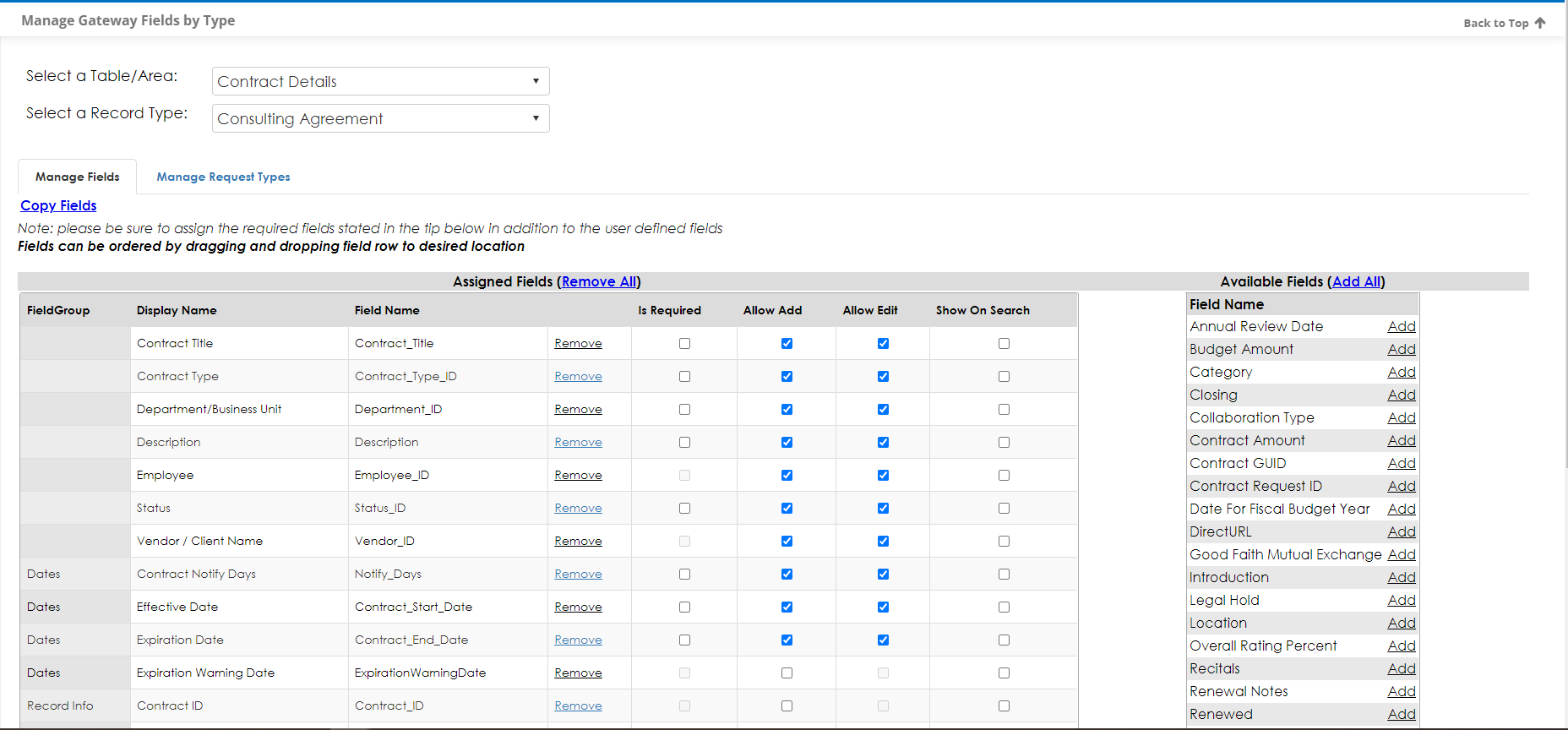- 23 Apr 2024
- 1 Minute to read
- Print
- DarkLight
2.1 Contract and Committal Fields
- Updated on 23 Apr 2024
- 1 Minute to read
- Print
- DarkLight
Contract & Committal Fields
Vendor/Client Gateway: Managing Fields Displayed for Contracts & Committals
Contract Insight allows system administrators and users with the appropriate permissions to manage the fields that are displayed on the Vendor/Client on the Gateway from the Contract Details screen.
To access the Manage Gateway Fields screen
1. Navigate to Manage/Setup - Field Manager - Manage Fields - Vendor/Client Gateway Configuration - Manage Gateway Fields By Type
2. Select the Table Area and then Select a Record Type
3. Already Assigned fields will show in the Assigned Fields Area. If no fields have been assigned, then all fields will display on the record. Click Remove All to remove all assigned fields.
4. Fields that have not been assigned will show on the Available Fields area. Click Add All to add all available fields to a record type.
Is Required: Marks the field as required on Add
Allow Add: Field will show on Add Screens
Allow Edit: Field will show on Details Screen and is editable
Show on Search: Field will show on grid on search
Copy Fields: Assigned Fields will be copied for use on other Record Types in same Table/Area.
.png)

.PNG)