- 25 Jan 2024
- 1 Minute to read
- Print
- DarkLight
2. Question Bank
- Updated on 25 Jan 2024
- 1 Minute to read
- Print
- DarkLight
Question Bank
Surveys/Questionnaires: Question Bank
All surveys are built from the questions within the bank. Once created, they can be used to populate a survey.
Create Questions
1. To create questions within the Question Bank, navigate to Manage/Setup – Surveys & Questionnaires – Questions Bank.
.png)
2. Optionally, create a folder for the group of questions.
.png)
3. Click Add Question.
4. A pop-up window displays. From the available pick-list, select the question type (i.e., Text Box, Check Box, Multiple Choice, Drop Down, Date, Date-Time, Decimal, or Integer)
.png)
5. Enter the question name and question text.
.png)
6. If working with a question type with predetermined selections, click Add, enter the answer, and repeat for additional answer selections. Click the red circular X icon (![]() ) to remove an answer.
) to remove an answer.
7. When done entering answers, click Save Question.
.png)
8. When completed, close the pop-up window. The question appears in the list.
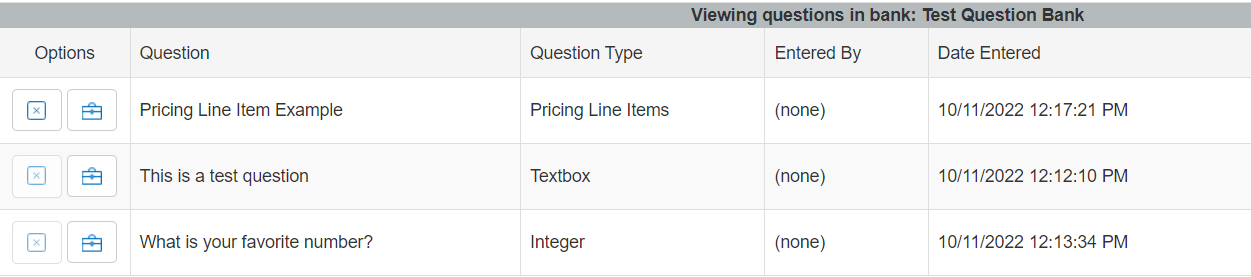
Edit Questions
Questions and their associated answers can be edited at any time.
1. Click the toolbox icon (![]() ) for the question line item. A pop-up window displays.
) for the question line item. A pop-up window displays.
2. Click the red circular X icon (![]() ) to remove an answer.
) to remove an answer.
3. Edit any of the existing items and /or add answers as necessary. Click Save Question.
Delete Questions
To remove a question from the bank, click the square X icon ( ) for the question line item.
) for the question line item.
If the question is assigned to a survey, it cannot be removed.

Line Item Questions
CobbleStone® has a special question type that allows pricing lines to be defined for a specified line item, the Price Line Item question type.
.png)
This question type consists of a numerous items:
A. The text for the question
B. A predefined Item. This can be left blank to allow survey takers to fill in the item themselves.
C. The maximum number of entries that can be added for the specific question.
Note: For more information on Questions and Surveys, please see the wiki page for Surveys/Questionnaires: Overview.
.png)

