- 26 Jan 2024
- 1 Minute to read
- Print
- DarkLight
2. Filers and Conditions
- Updated on 26 Jan 2024
- 1 Minute to read
- Print
- DarkLight
Filters & Conditions
Ad-Hoc Wizard: Filters & Conditions
The third step in the wizard provides the ability for granular filtering and conditions to be applied to the report.
.png)
To better understand how to use the filters/conditions functionality, lets breakdown the components. In the picture below each of the components of the filtering control are numbered.
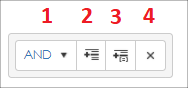
Filtering Control
1: And/Or Selector: Used to determine if a new expression is being added as an AND or OR condition
2: Add New Filter Expression: Adds a new filter expression to the list of conditions (takes into consideration the And/Or Selector)
3: Add Expression Group: Adds a new sub-grouping of expressions to be used in complex conditions. (takes into consideration the And/Or Selector between groups)
4: Remove Filter Item: Removes the filter/condition from the list of applied filters and conditions
Saving and Previewing
Once the filters/conditions have been specified, click Save & Preview Filter(s) to save the filters to the Ad-Hoc report and bind the results to the grid on the screen for a preview of what the results would be. If the results need to be modified they can be done so by changing the filters/conditions defined on the screen and clicking Save & Preview Filter(s) again.
An example of filtered results is shown below.
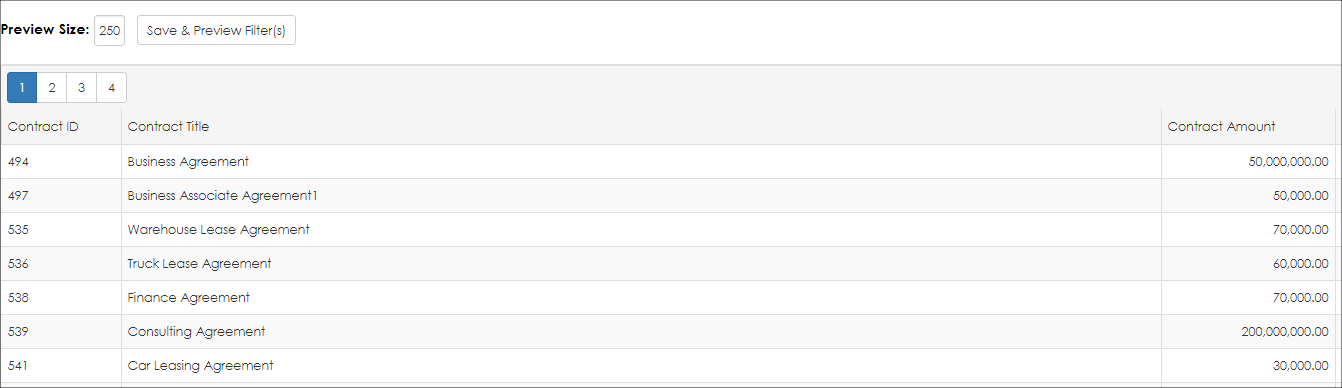
.png)

