- 30 Jan 2024
- 1 Minute to read
- Print
- DarkLight
17. Product Service Codes
- Updated on 30 Jan 2024
- 1 Minute to read
- Print
- DarkLight
Product Service Codes
Solicitations: Product Service Codes
The Solicitation record details screen allows for the setup and specification of product/service code assignment onto individual records. See the Product Service Catalog Wiki entry for more information on product/service codes. This functionality ties into product/service code assignment on vendor/customer records for vendor notification of public opportunities via product/service code matching. If changes occur within the record to product/service codes, E-Sourcing Change Notification email are sent to vendors/customers who have specified the product/service code selected.
Adding a Product Service Code
1. Navigate to the desired solicitation record.
2. Scroll down to the Sourcing Record Product Service Codes section.
3. Click Add.

4. The Add New Sourcing Record Product Service Codes Record screen displays. Select the desired code from the Product Service Code pick-list.
5. To associate the code with the selected solicitation record, click Save & Continue. To abort the process, click Cancel. The Solicitation Details screen displays.
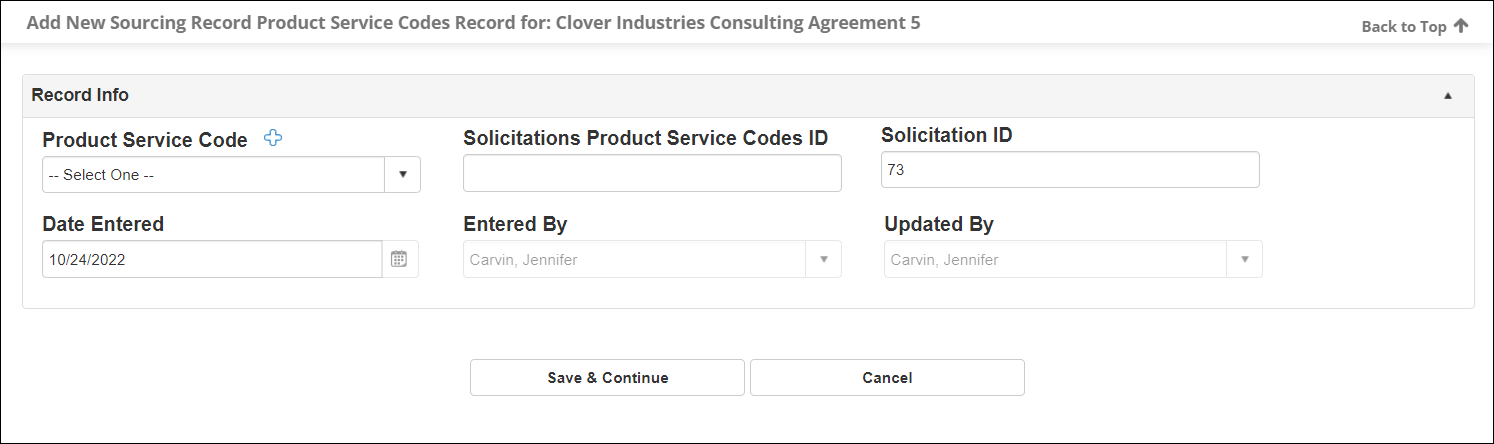
Editing a Product Service Code
1. Click View for the desired Product Service Code line item.
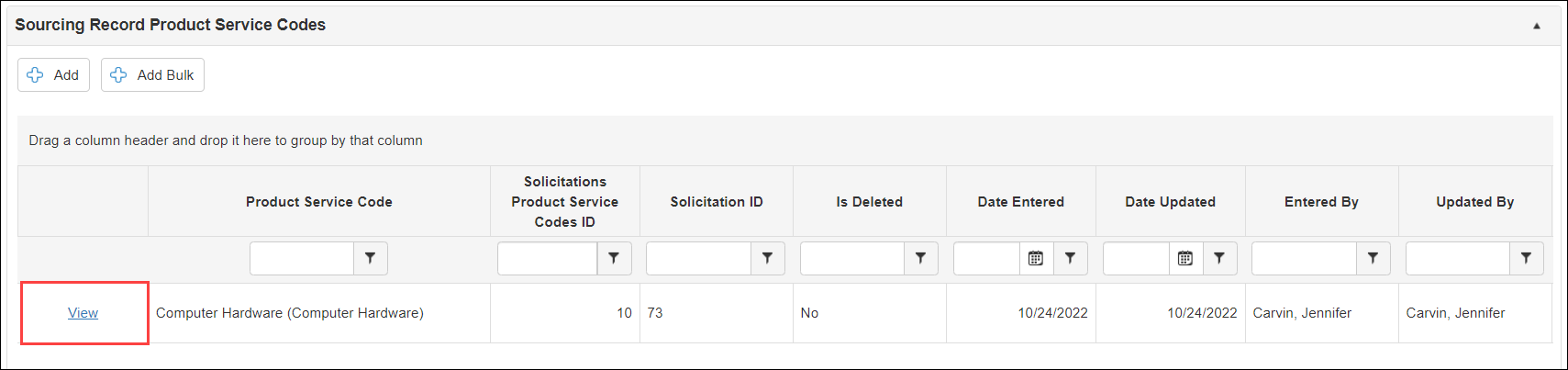
2. Click the pencil icon ( ) for the field or field group to alter.
) for the field or field group to alter.

3. An edit record pop-up window displays.
4. Change the value as necessary.
5. Click Save Record.
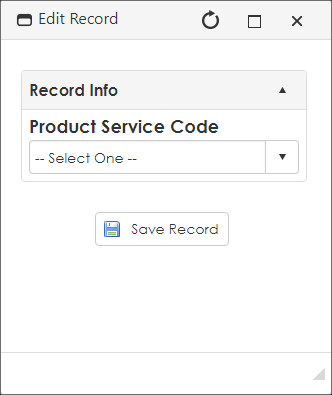
Deleting a Product Service Code from a Record
1. As above, click View for the desired Product Service Code line item.
2. On the Record Details: Sourcing Record Product Service Codes screen’s side menu, click Delete Record.
3. Click Yes, delete it to con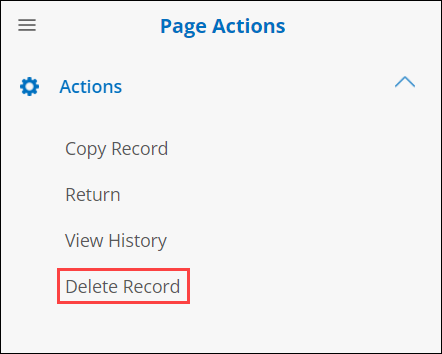 firm or No, cancel the delete to reject the removal.
firm or No, cancel the delete to reject the removal.
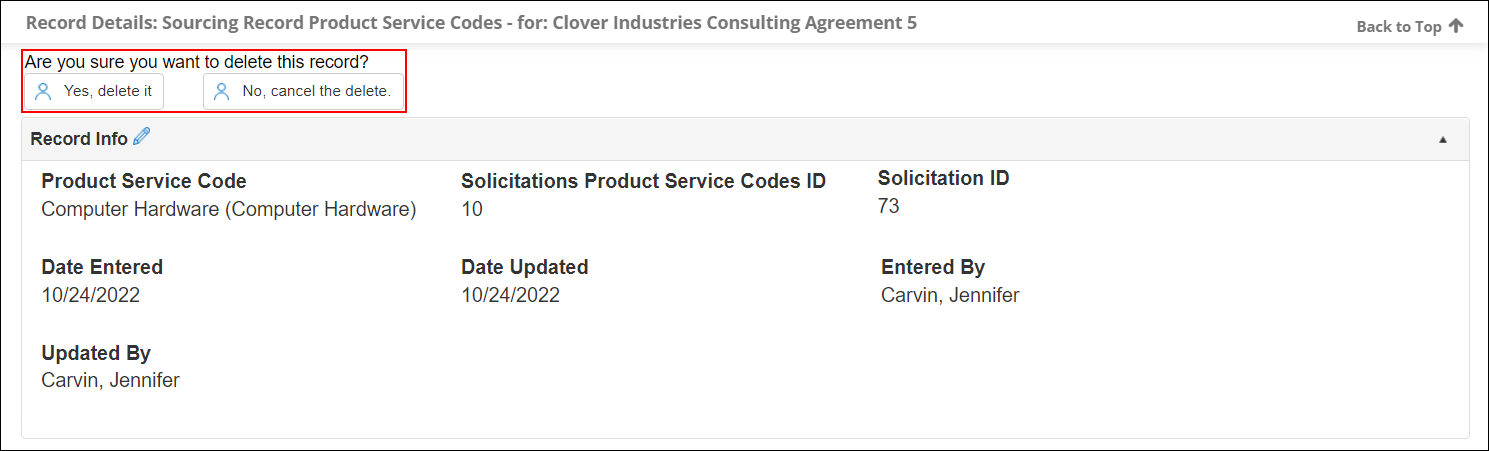
Note: When Product Service Codes are added/altered, a Change Notification Email is prepared.
.png)

