- 30 Jan 2024
- 1 Minute to read
- Print
- DarkLight
15. Solicitations Questions & Answers
- Updated on 30 Jan 2024
- 1 Minute to read
- Print
- DarkLight
Solicitations Questions & Answers
Solicitations: Questions & Answers
1. To access the Questions/Answers section of the record, click the Questions/Answers on the side menu of the Solicitation Details screen. Alternatively, scroll down the Solicitation Details screen to access the Questions/Answers section of the record. Both methods go to the same section.
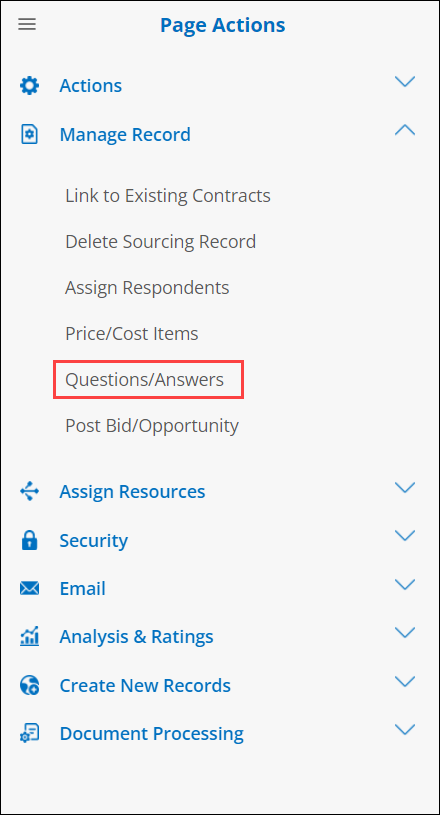
2. As respondents ask questions through the Vendor/Client Gateway, the questions will be posted in this section.
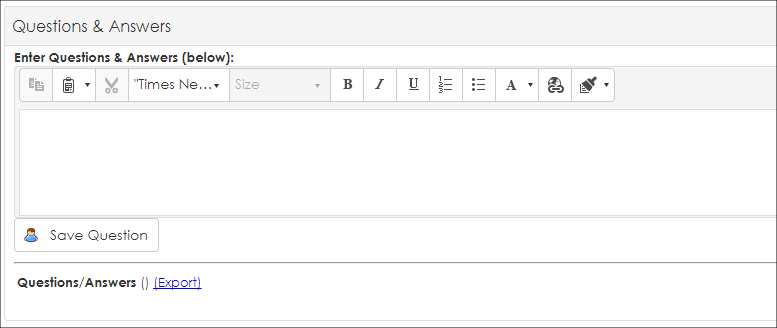
3. To answer a question, click the ellipsis (…).
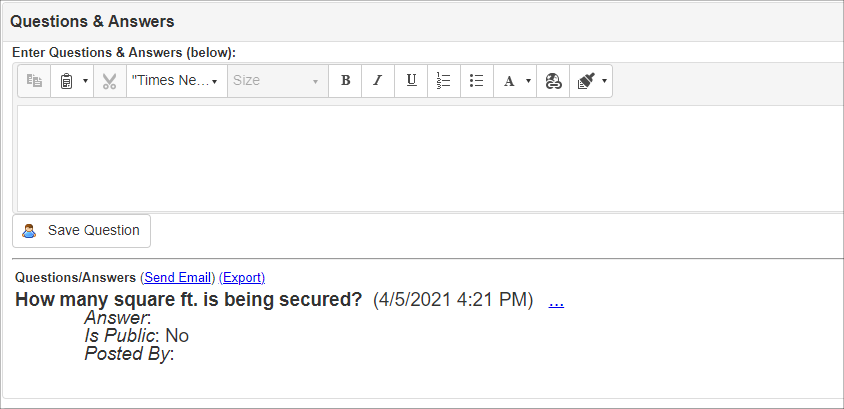
4. The Rate and Score screen on which a user can view the details of the question and provide an answer displays.
5. Click the pencil icon  for the Answer Text line item to answer the respondent’s question.
for the Answer Text line item to answer the respondent’s question.
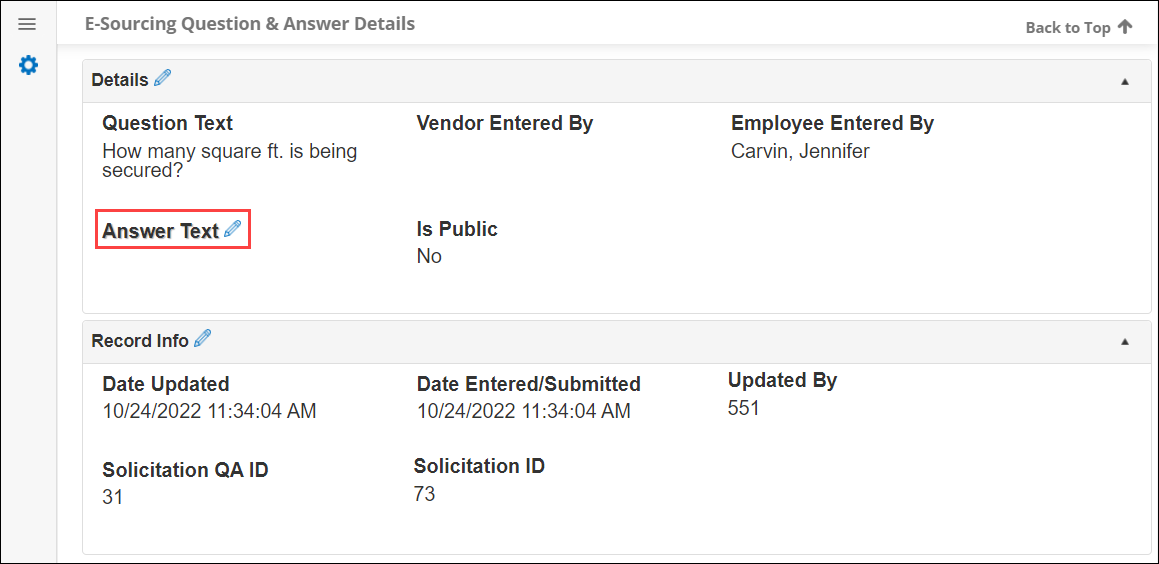
6. Enter the response to the question in the text box provided. Click Save Record to send the response to the respondent or click the X in the upper-right corner to cancel responding to the respondent’s question.
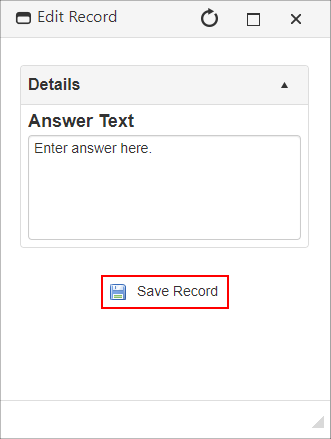 Image Caption
Image Caption
7. The Rate and Score screen displays. Click Return to Sourcing Details to return to the details screen.
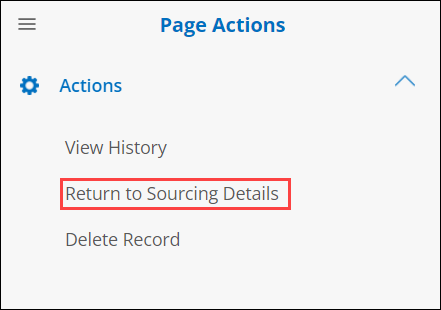
Note: The response shows under the question. The respondent will be able to see the answer in the Vendor/Client Gateway.
.png)

